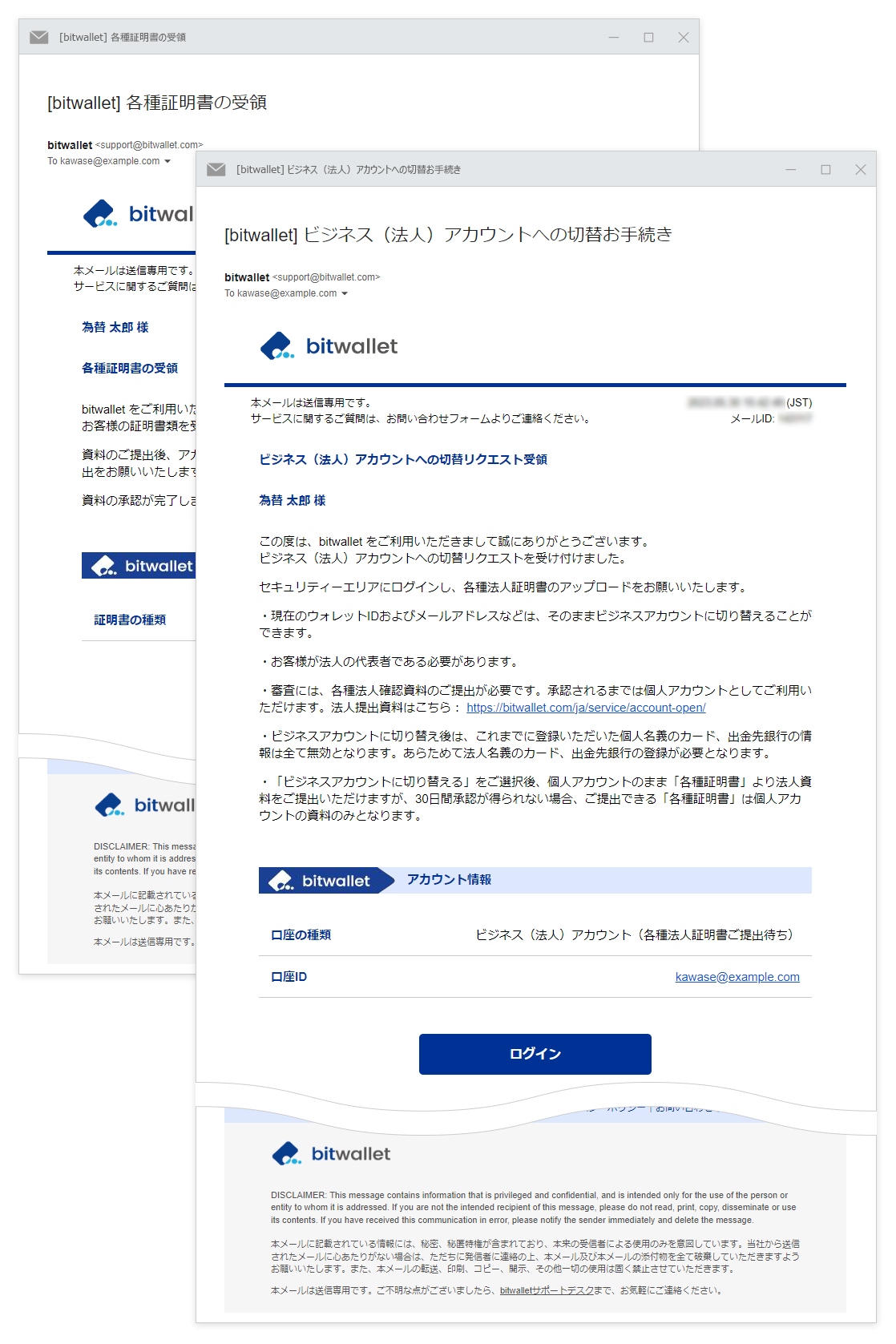Switch to a business account
bitwallet allows you to switch from a personal (individual) account to a business (corporate) account. To switch to a business account, you must be the representative of a corporation, and you will be required to submit additional certificates.
This section explains the procedure for switching to a business (corporate) account.
1. Select “Settings” (①) from the menu and click on “Switch to Business Account” (②) on Account type section.
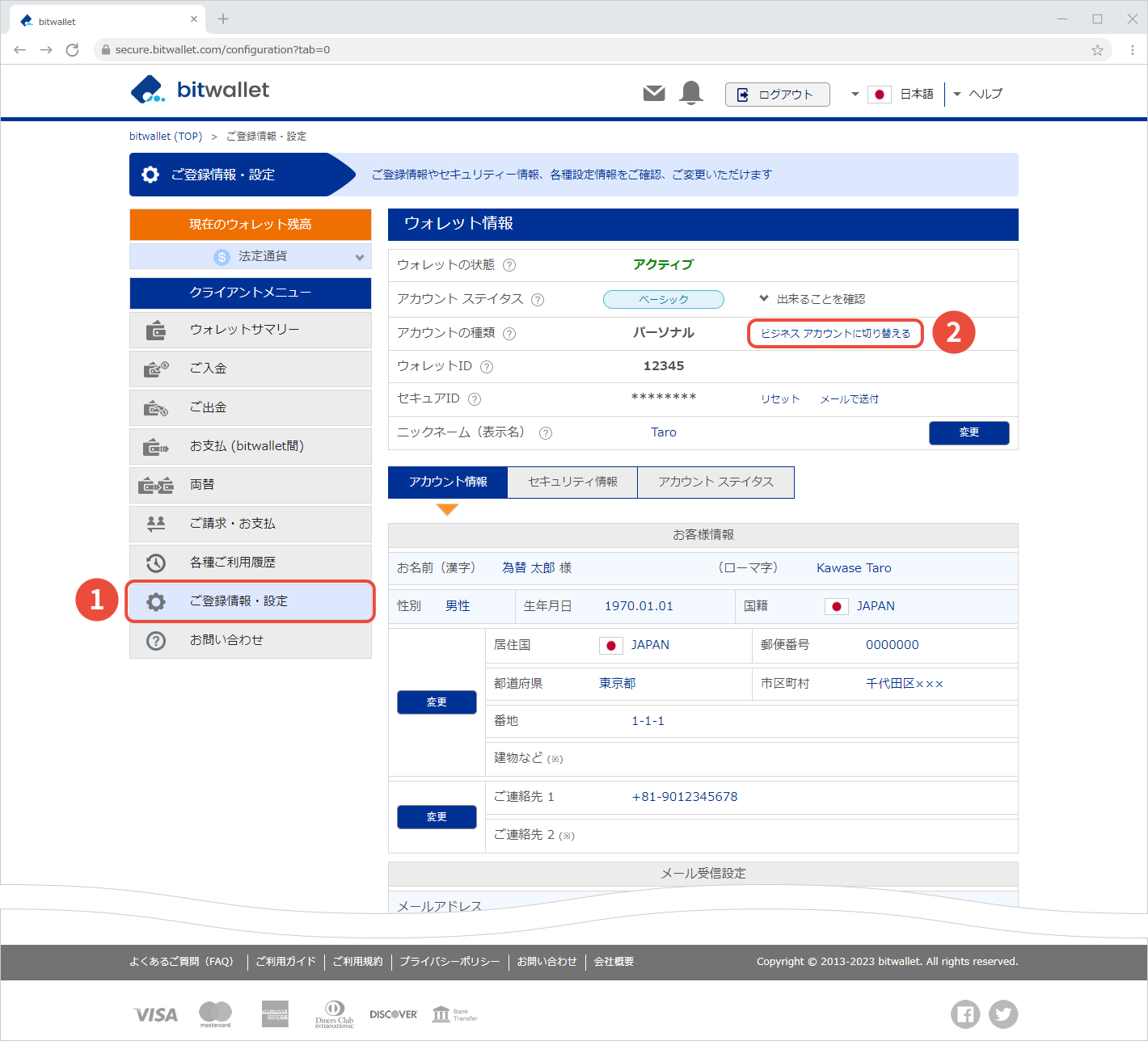

2. On the “Business Account Application” screen, click “Switch to Business Account”.
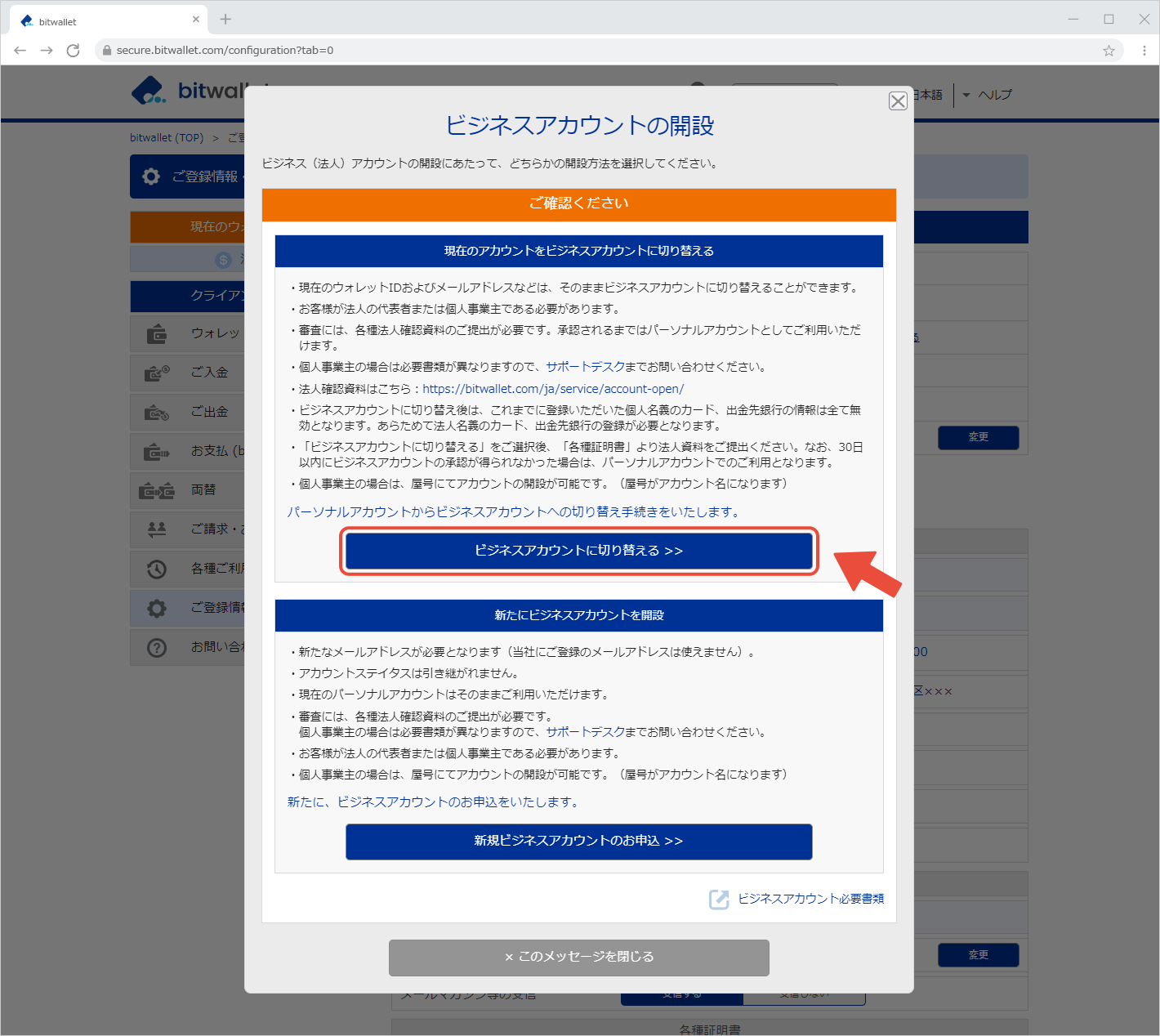
If you wish to open a new business account without switching your personal account to a business account, click “Open Business Account”.
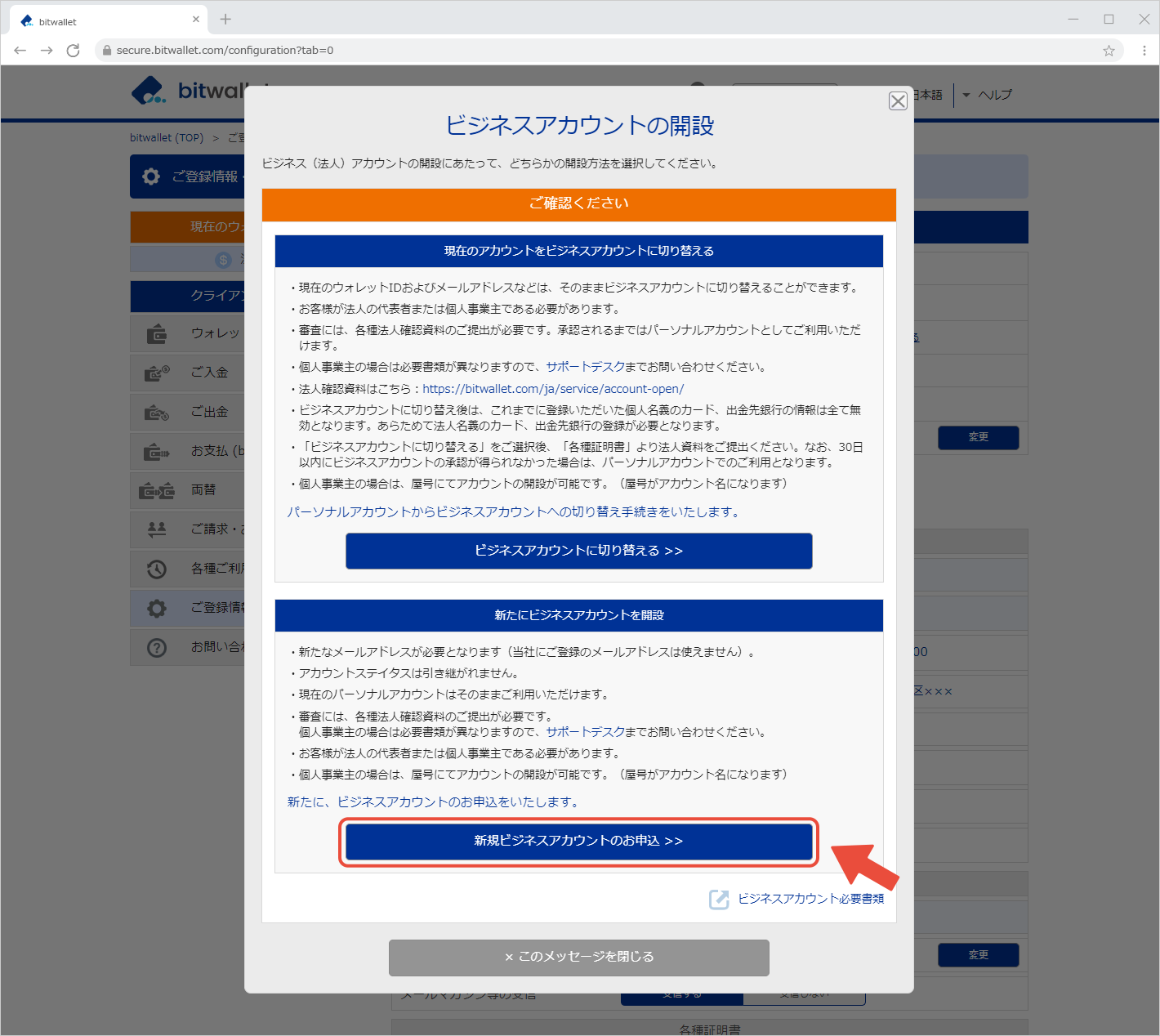

3. On the “Basic Information” screen, confirm the information of the representative to be registered and click “Enter Company Information”.
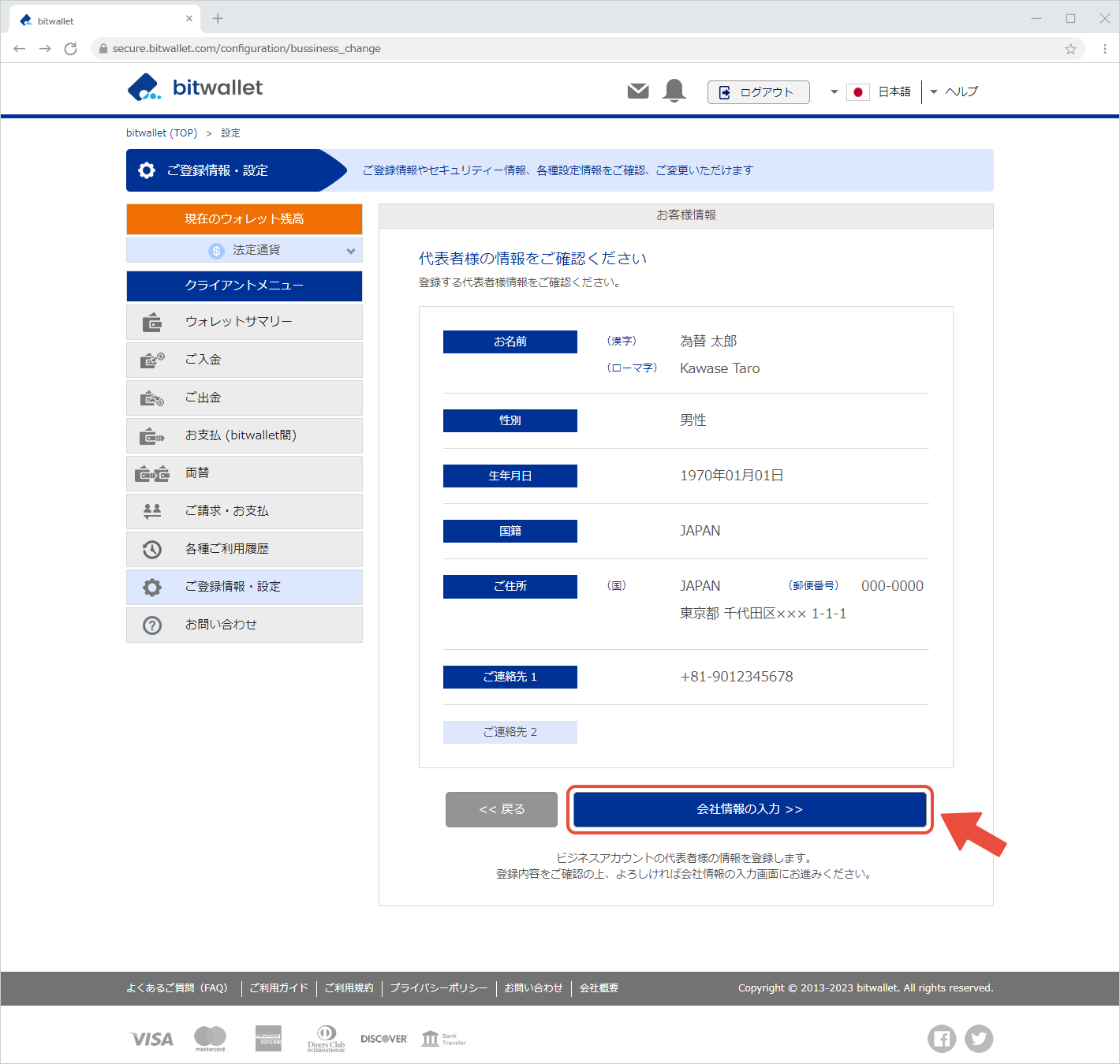

4. After entering your company information on the input screen, click “Next”.
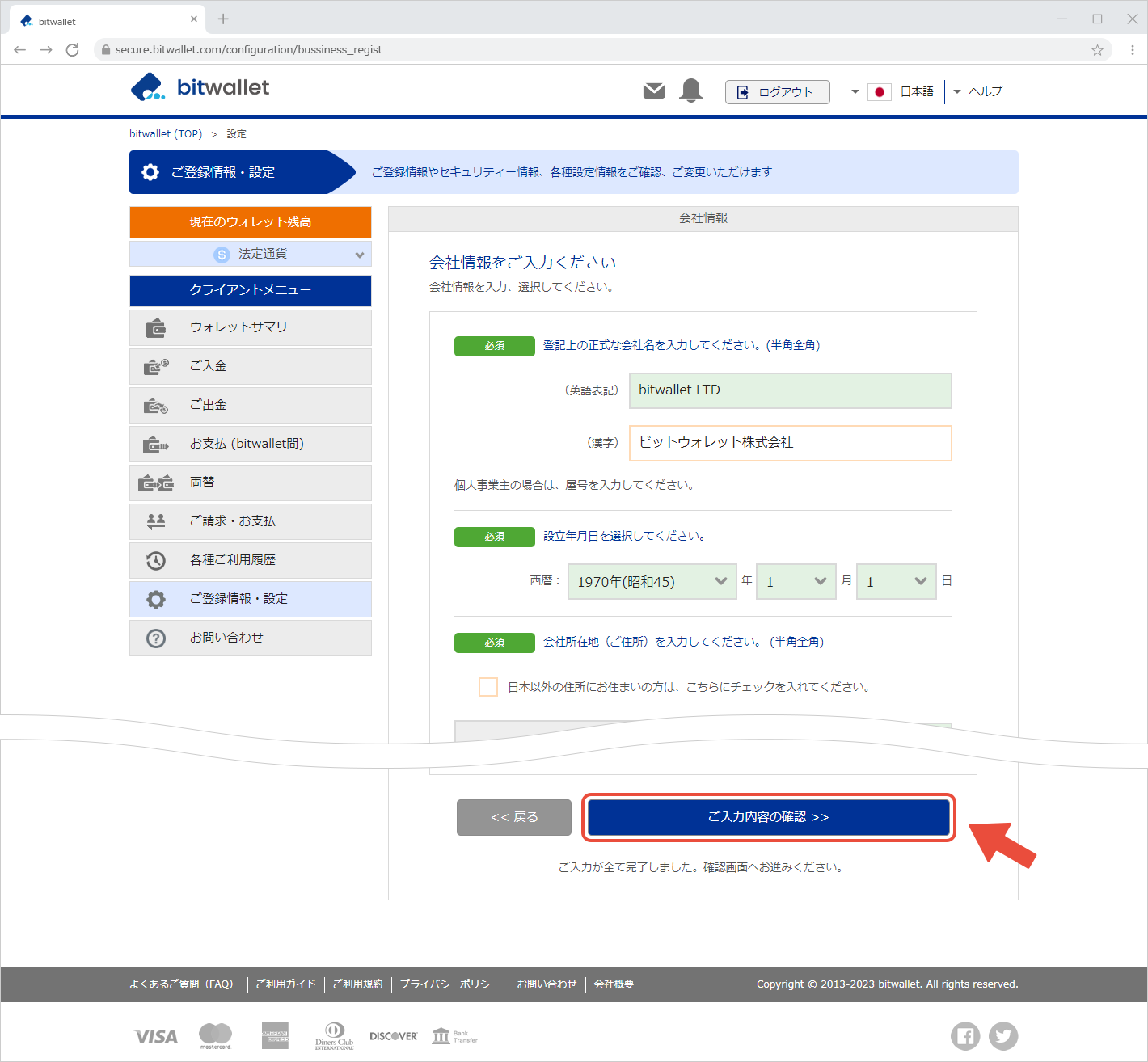

5. Confirm the registration details on the confirmation screen and click “Complete”.
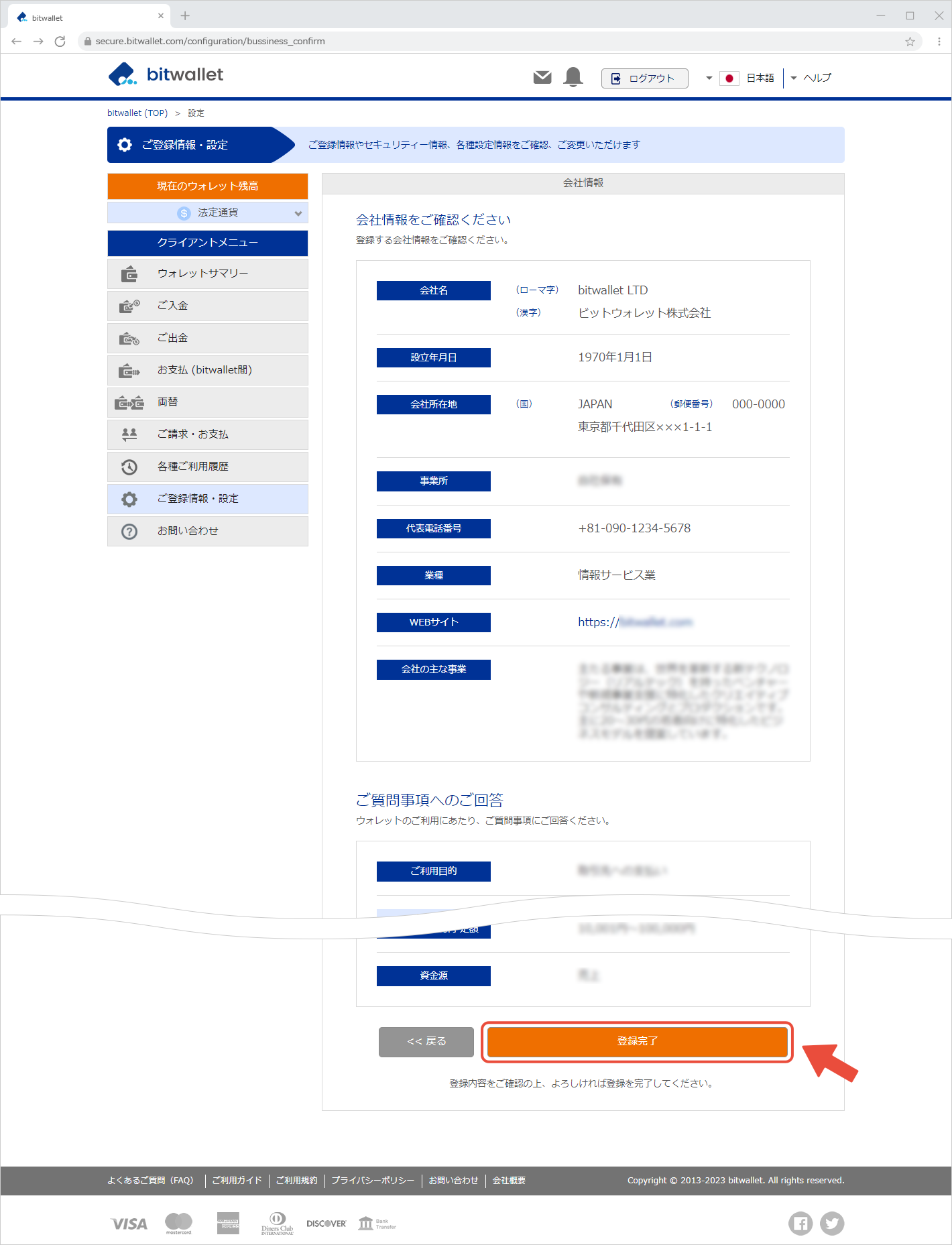

6. When “Information successfully added” is displayed, the company information registration is complete. Click “Back to Top”.
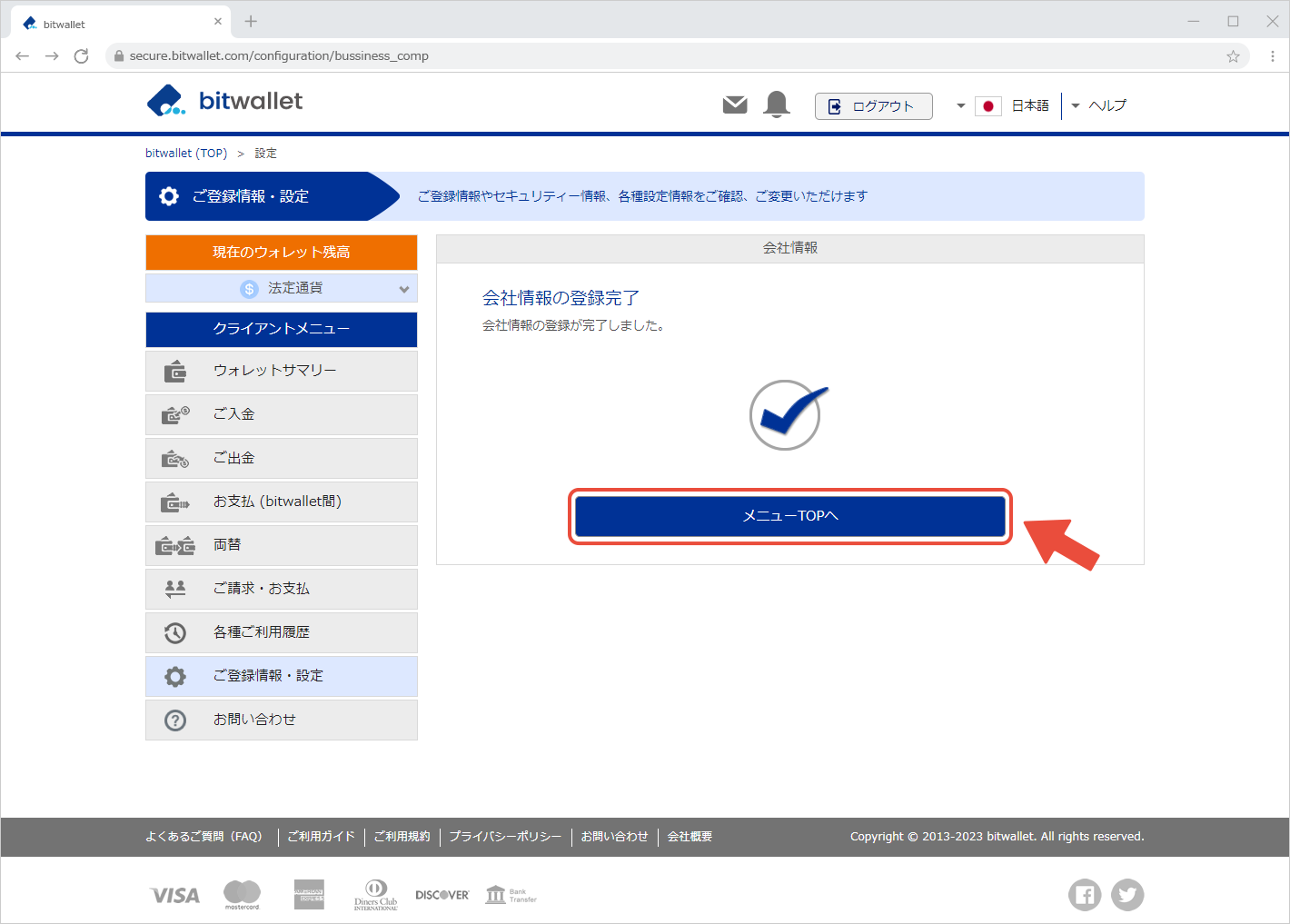

7. When the “Settings” screen appears, confirm that “* Business account changing in progress” (①) is displayed.
In the “Verification documents” section, click “Submit Documents” (②) for each item and upload the following documents.
- Business verification document
- Seal Registration Certificate
- Proof of Current Company Address
- Declaration of beneficial ownership
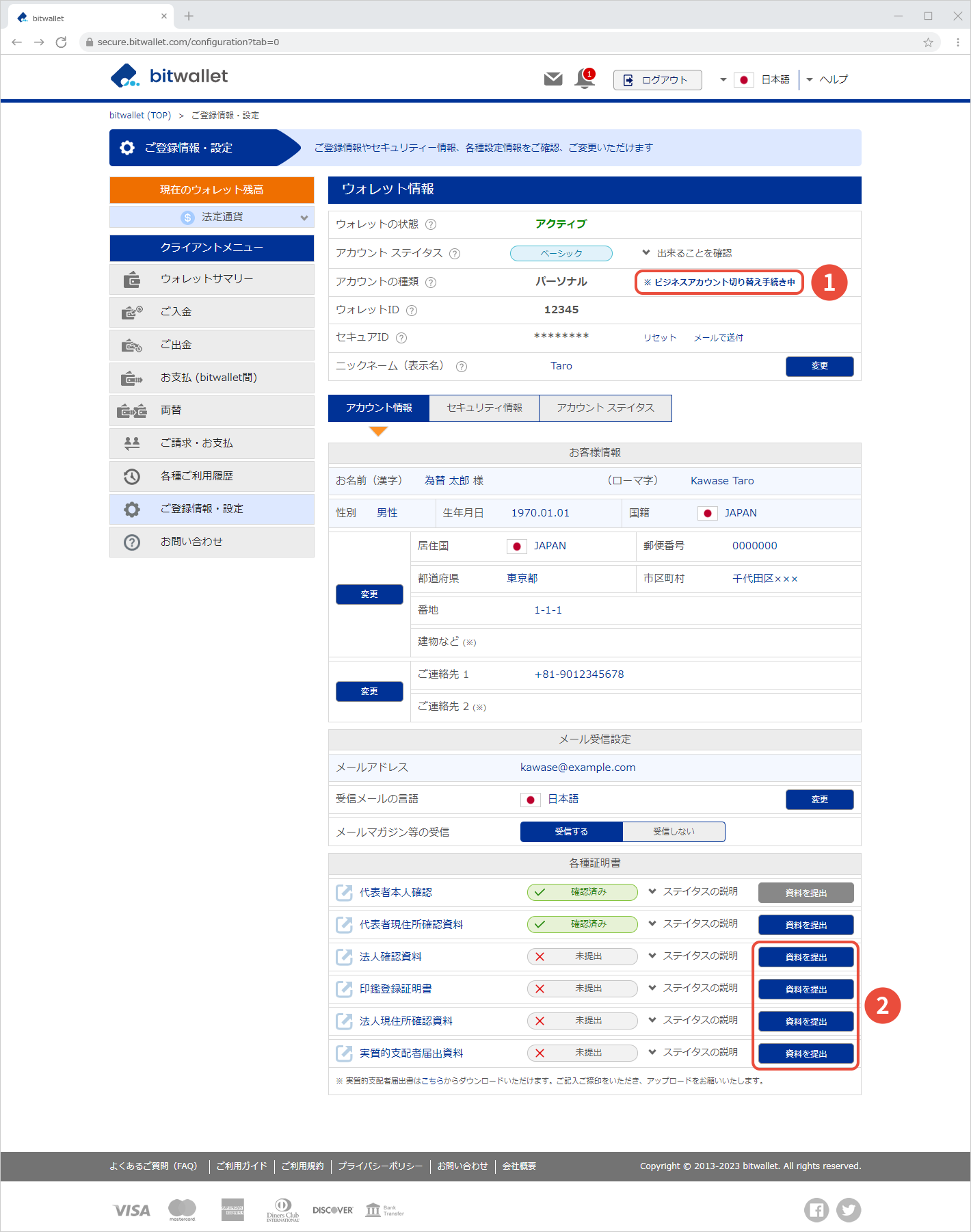
For overseas corporations, the documents to be submitted as corporate verification documents differ depending on the country of registration of the corporation. For details, please contact us using the contact form.

8. After completing the account switch process and submitting the documents, two emails with the following titles will be sent to your registered email address.
“Procedure of switching to a business account”
The email will include account type and registered email address.
“Verification Documents Received”
The email will include the document type.