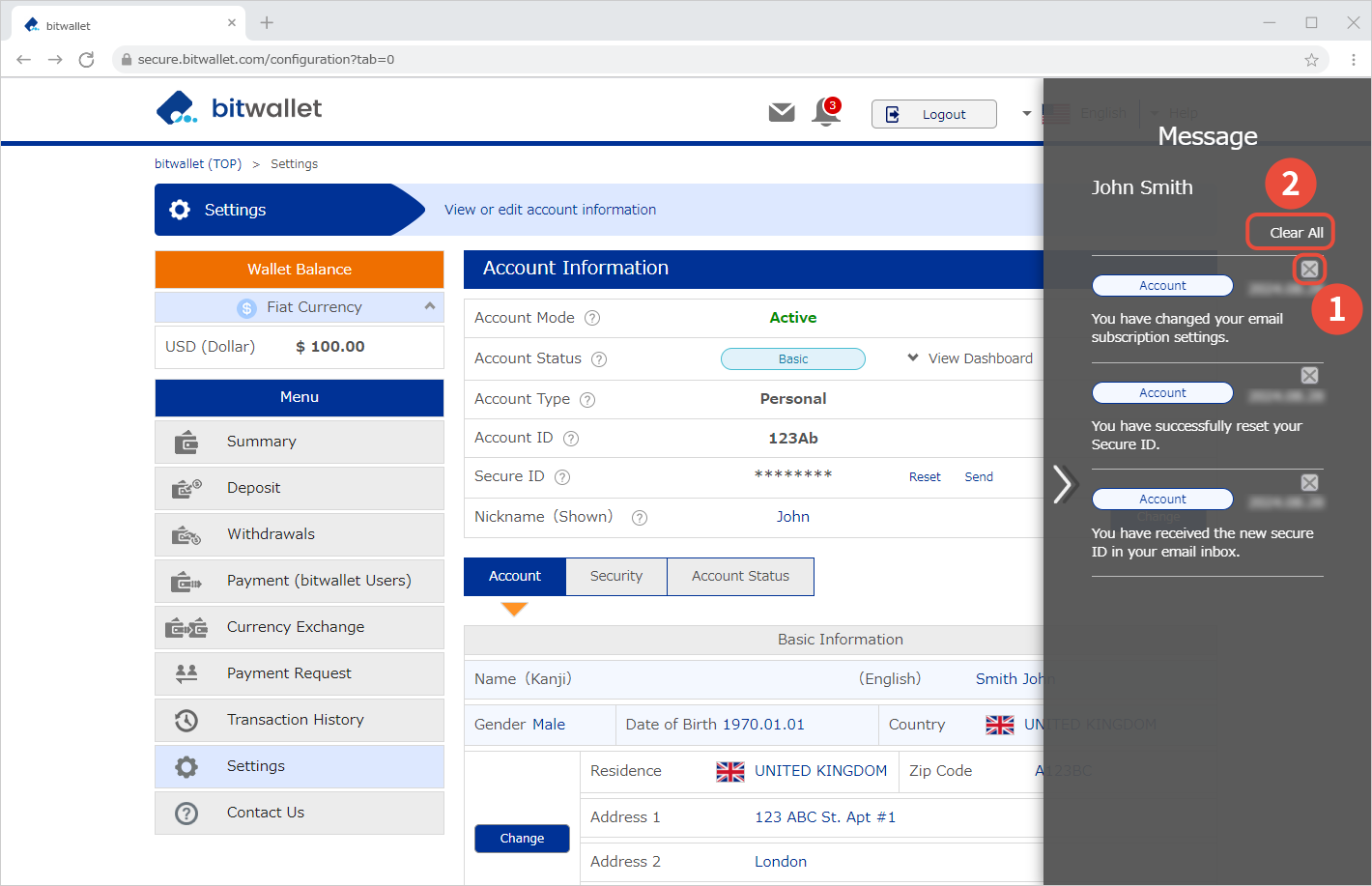Check your messages
bitwallet sends various notification emails to your registered email address after changes to your registered information, deposits, withdrawals, and payment procedures. In addition, a message box function allows you to check messages within the wallet.
If you are unable to immediately check the email sent to you after completing various procedures, you can check the contents of the notification in the message box.
The messages in the message box provide a short summary of the contents of the notification email sent to you, allowing you to check the contents at a glance.
This section explains the procedure for checking your messages.
1. Click on the message icon in the upper right corner of the screen. The number displayed on the message icon indicates the number of messages held in the message box.
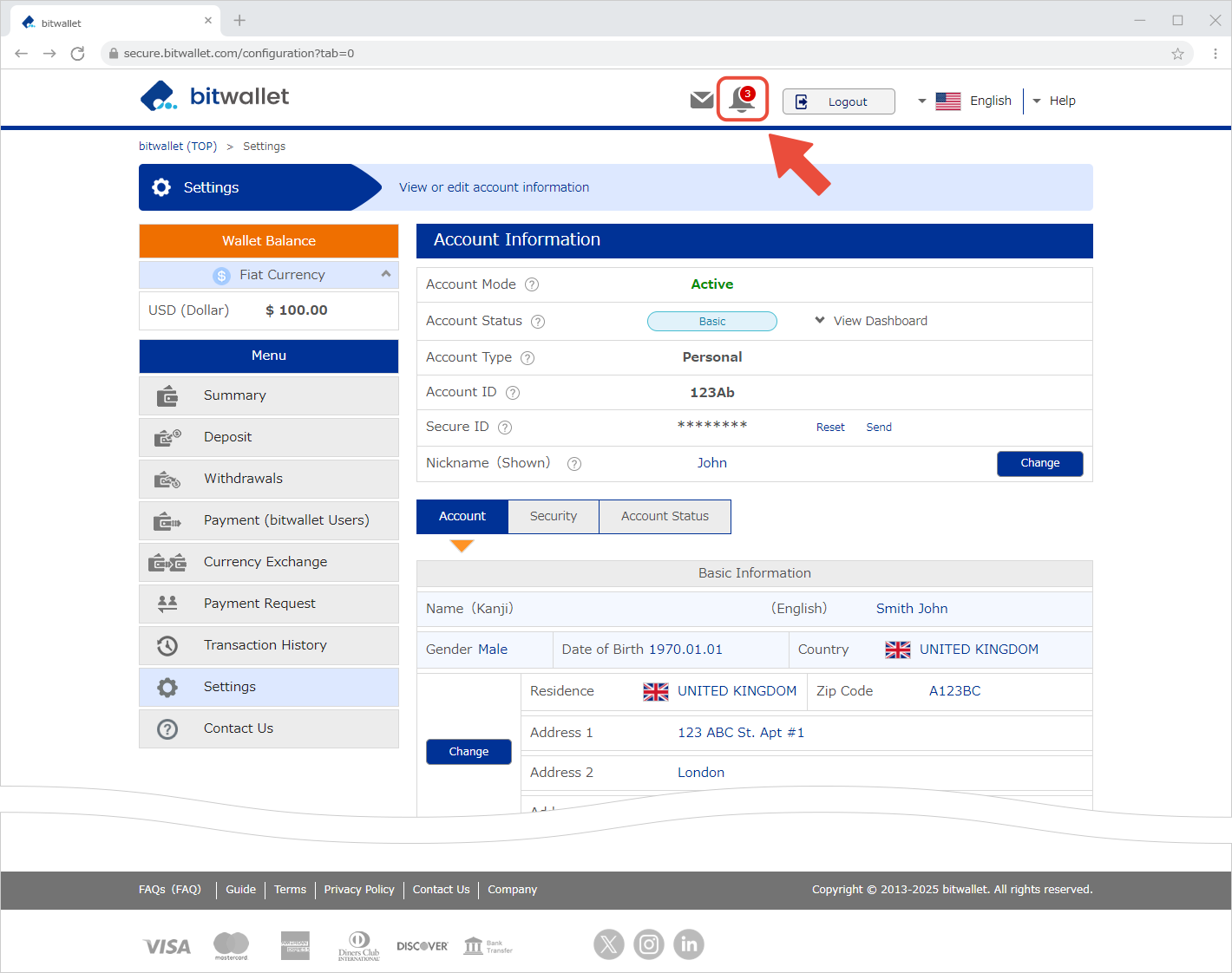

2. A list of messages is displayed on the right side of the screen. Messages are listed from the top in order of newest to oldest, with the message at the top being the most recent. The order in which messages are displayed cannot be changed. You can close the message display screen by clicking the “>” in the center of the message screen.
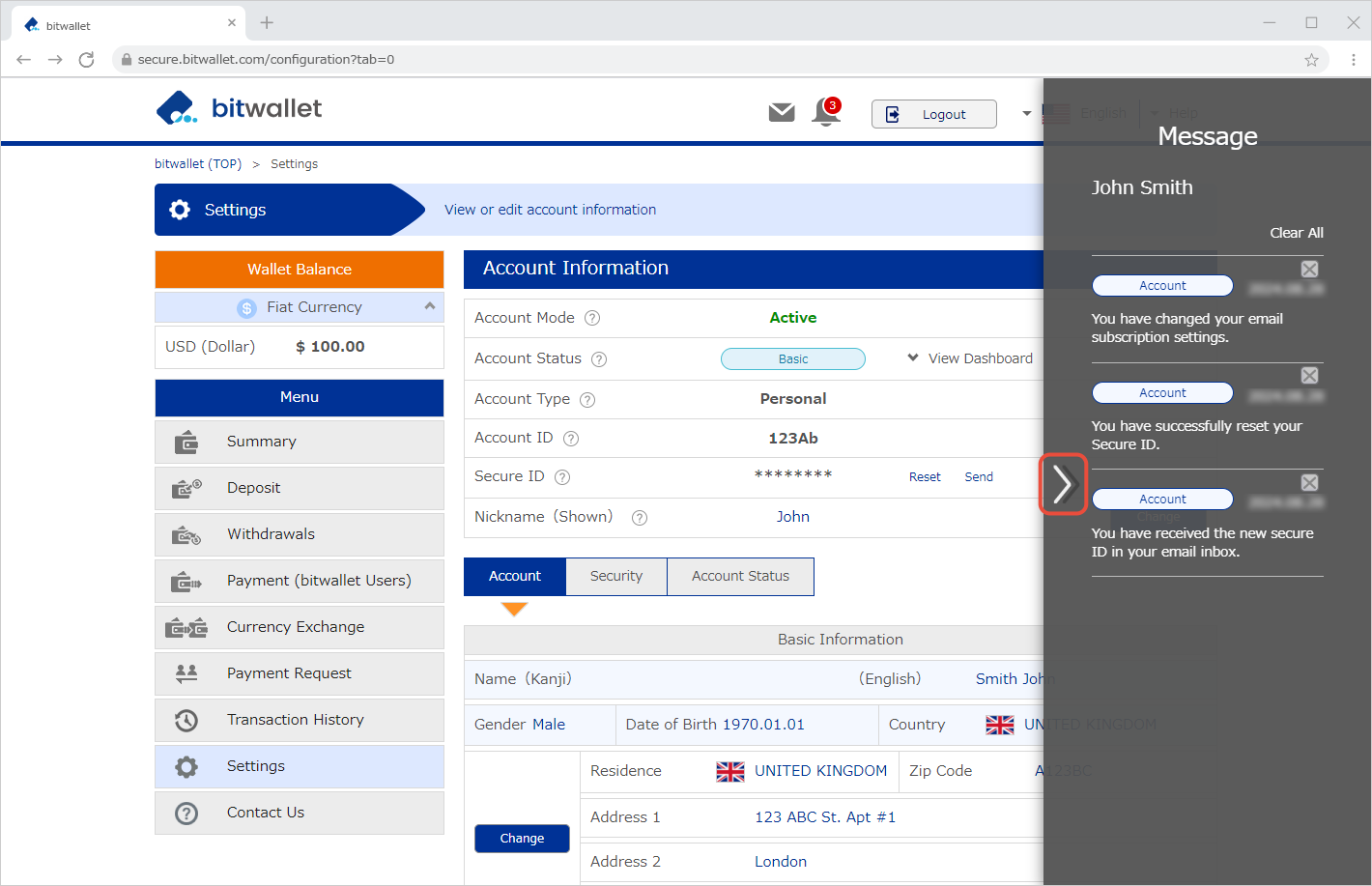
To clear a specific message, click the “×” (①) in the upper right corner of the message to be cleared. To clear all messages, click “Clear All” (②).
Once a message is deleted, it cannot be displayed again. If you want to check the contents of the deleted messages, please check the notification email sent to your registered email address.