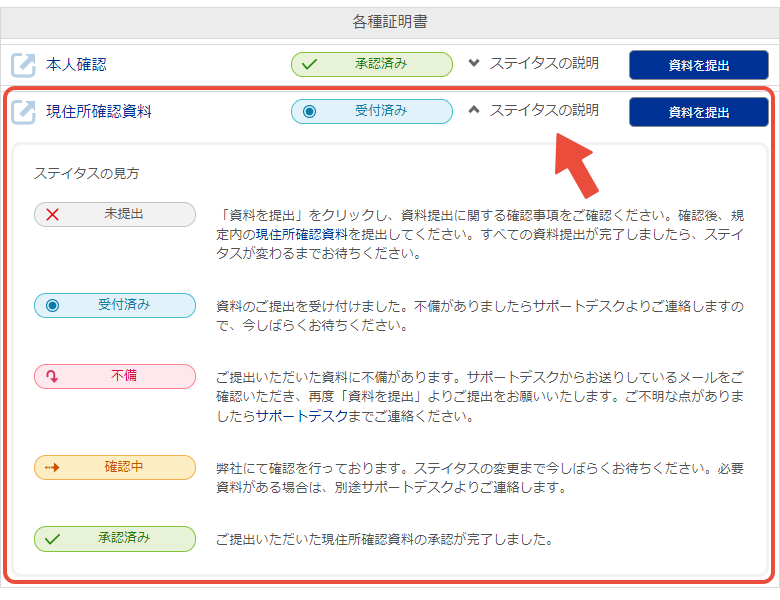Upload your verification documents
To verify your identity, bitwallet requires you to submit your identification documents and current address verification documents. After the approval of each certificate is completed, the available services on bitwallet will be expanded.
This section explains the procedure for uploading verification documents.
1. Select “Settings” (①) from the menu, then go to under “Verification documents” (③) under “Account” (②), submit the documents for “Identification” and “Proof of current address”.
After the approval of the identification documents is completed, you will be able to submit the proof of current address.
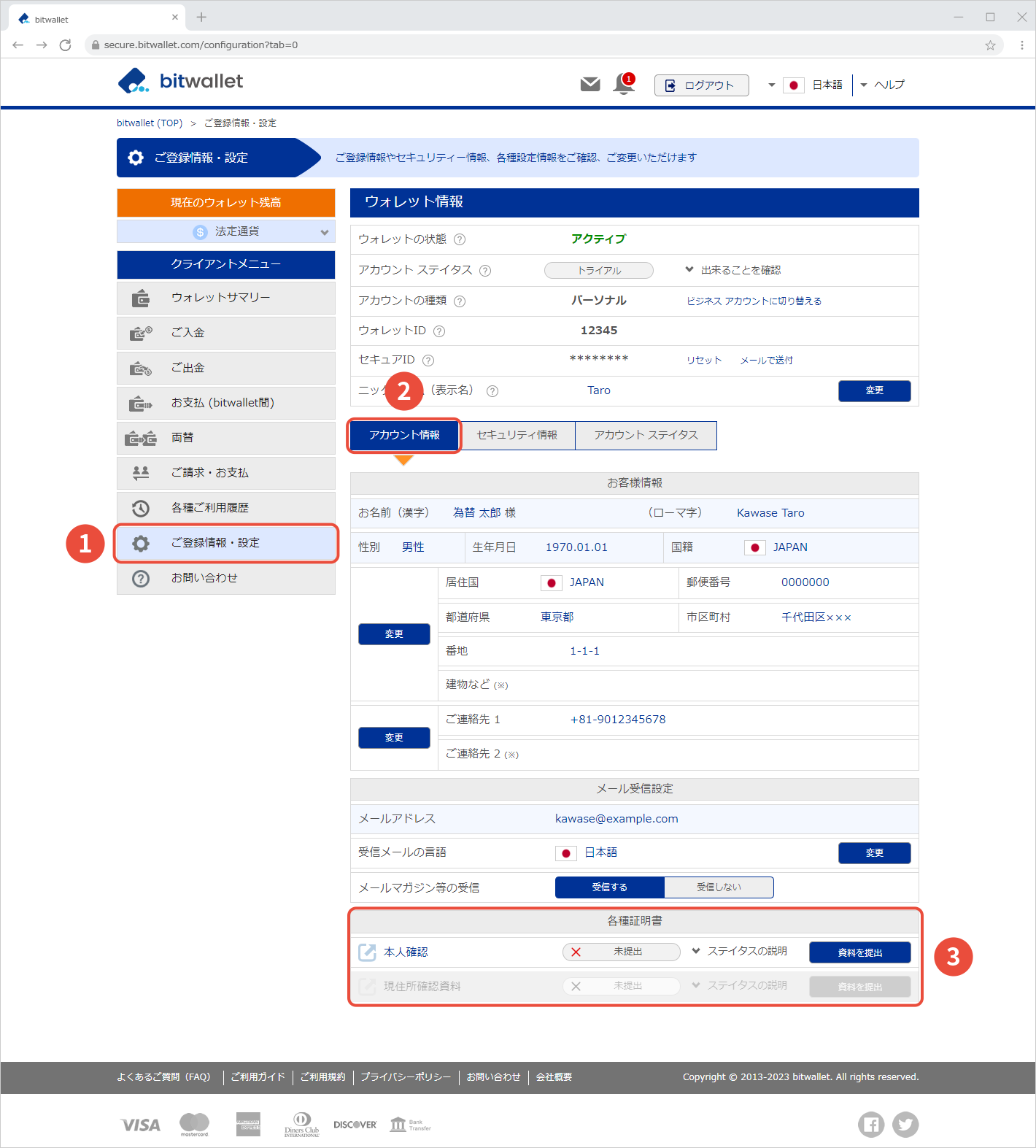

2. First, please prepare one of the following photo identification documents for submission.
Click “Submit Documents” in the “Identification” under “Verification documents” section.
[Identification documents with photo]
- Driver’s license
- Passport
- My number card
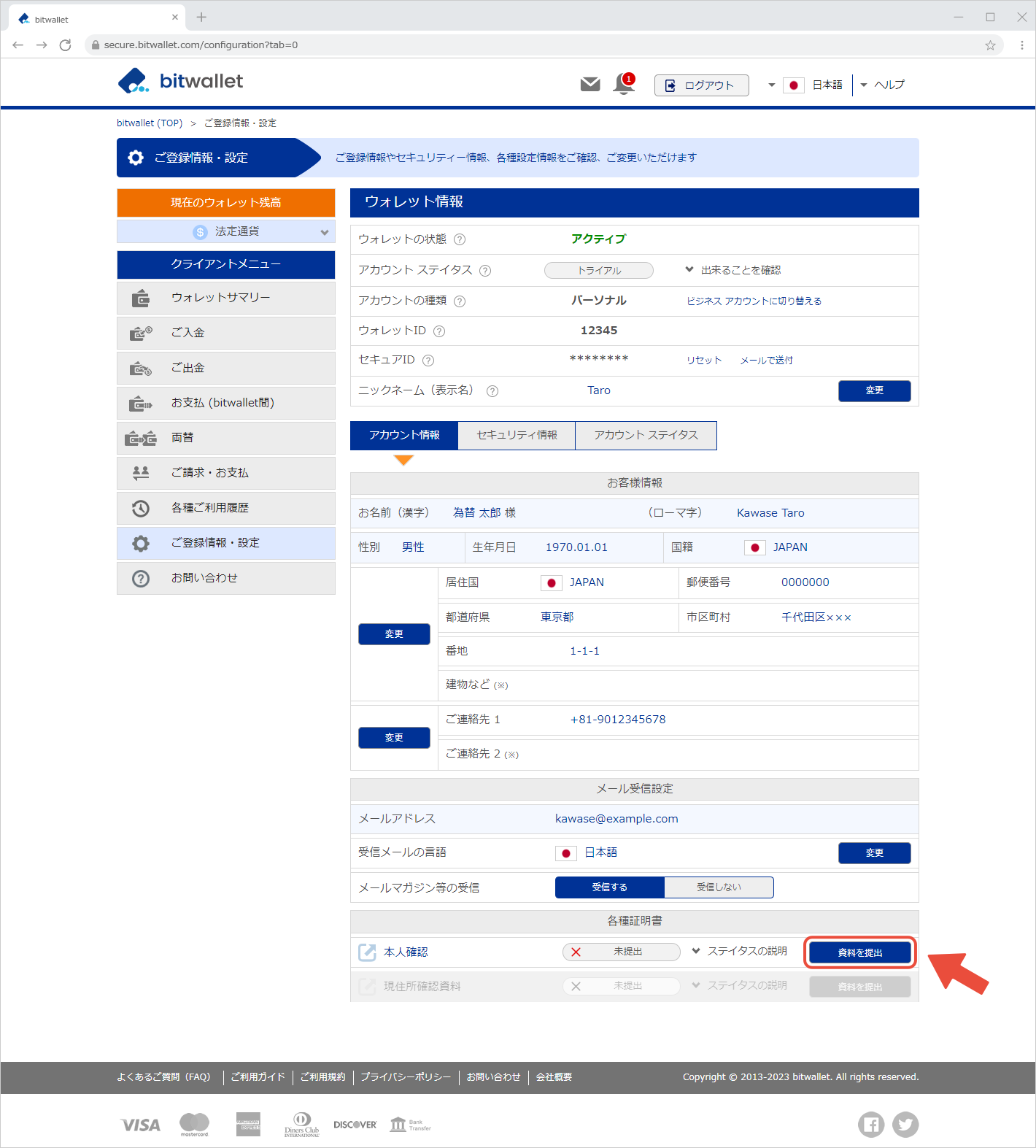
Foreign nationals and Japanese nationals residing outside Japan are required to submit a valid passport.

3. After confirming the details of the materials to be submitted and points to keep in mind when taking photographs on the Pre-Confirmation page, click “Confirmed Proceed with the submission of materials”.
Please follow the steps displayed on the screen and submit the identification documents.
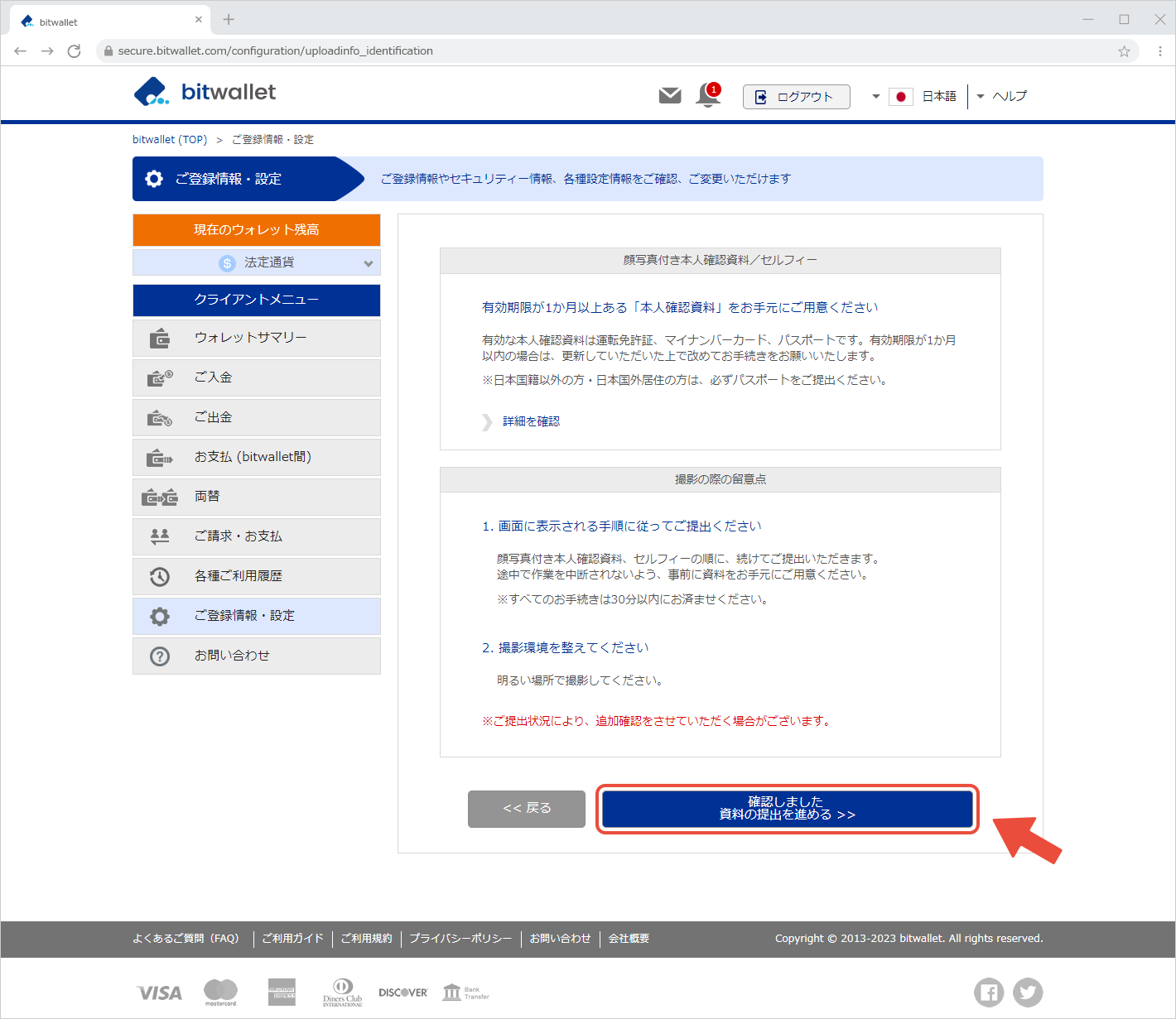

4. After the approval of the identification documents is completed, please prepare one of the following documents for proof of current address.
Click “Submit Documents” in the “Proof of current address” under “Verification documents” section.
[Proof of current address]
- Copy of residence certificate
- Utility bills and receipts
- Bank/credit card company statements and invoices
- Certificate of seal registration
- Certificate of tax payment
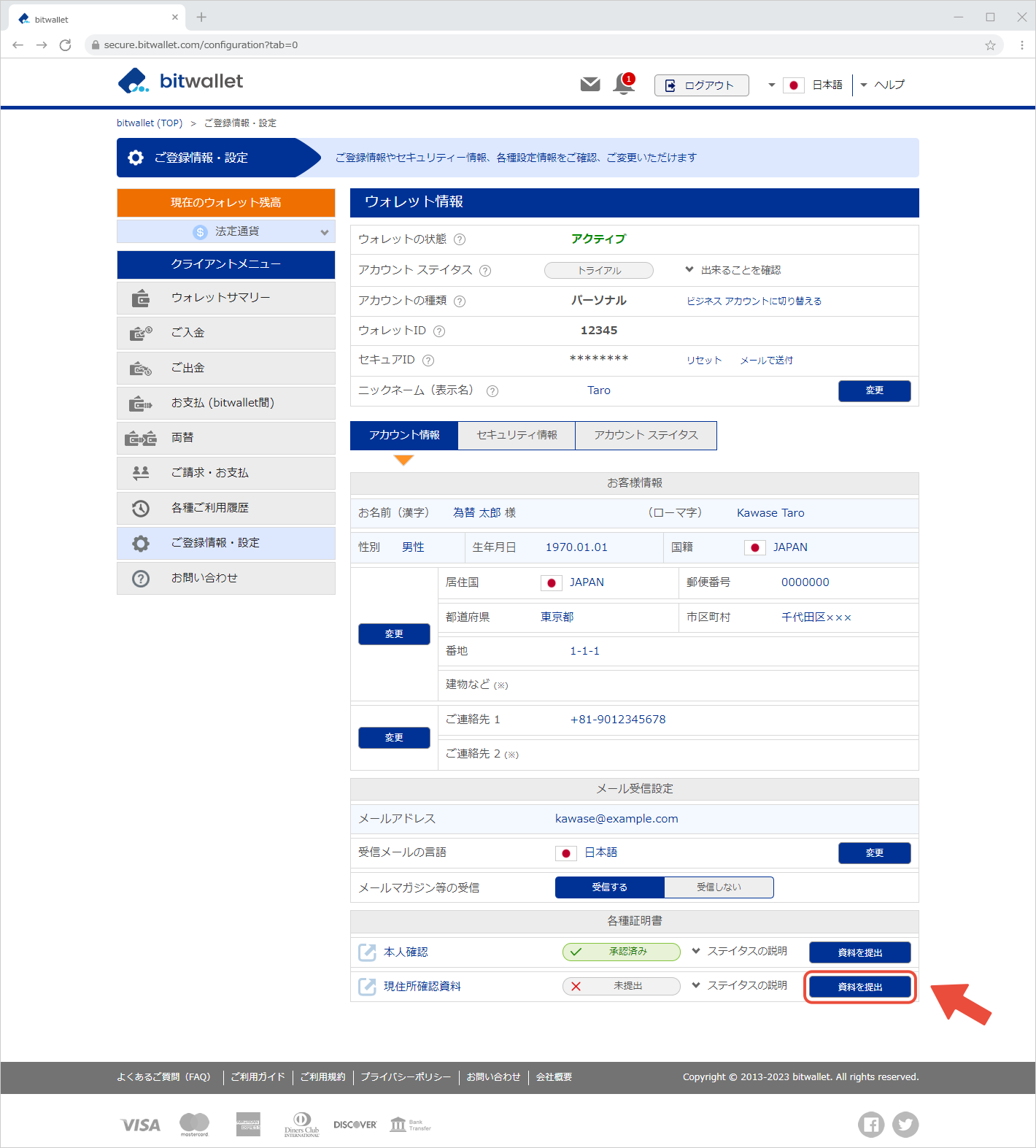
Documents issued within the last 6 months that show the applicant’s current address are required for the proof of current address.

5. After confirming the details of the materials to be submitted and points to keep in mind when taking photographs on the Pre-Confirmation page, click “Confirmed Proceed with the submission of materials”.
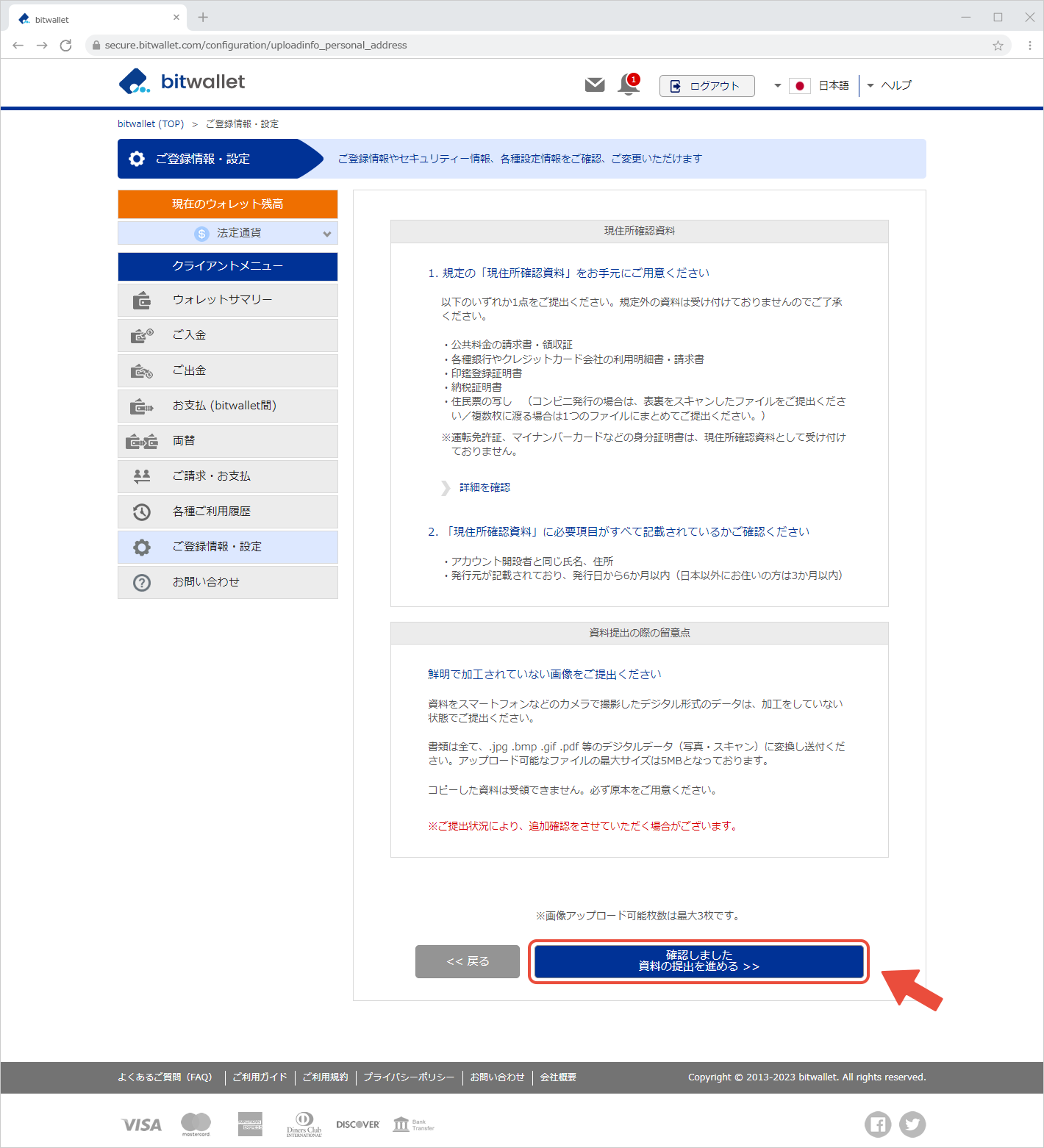

6. Select the image you wish to upload, and the image to be uploaded and checklist will be displayed. After confirming the image, click “Upload” (to change the upload image, click “× Cancel”).
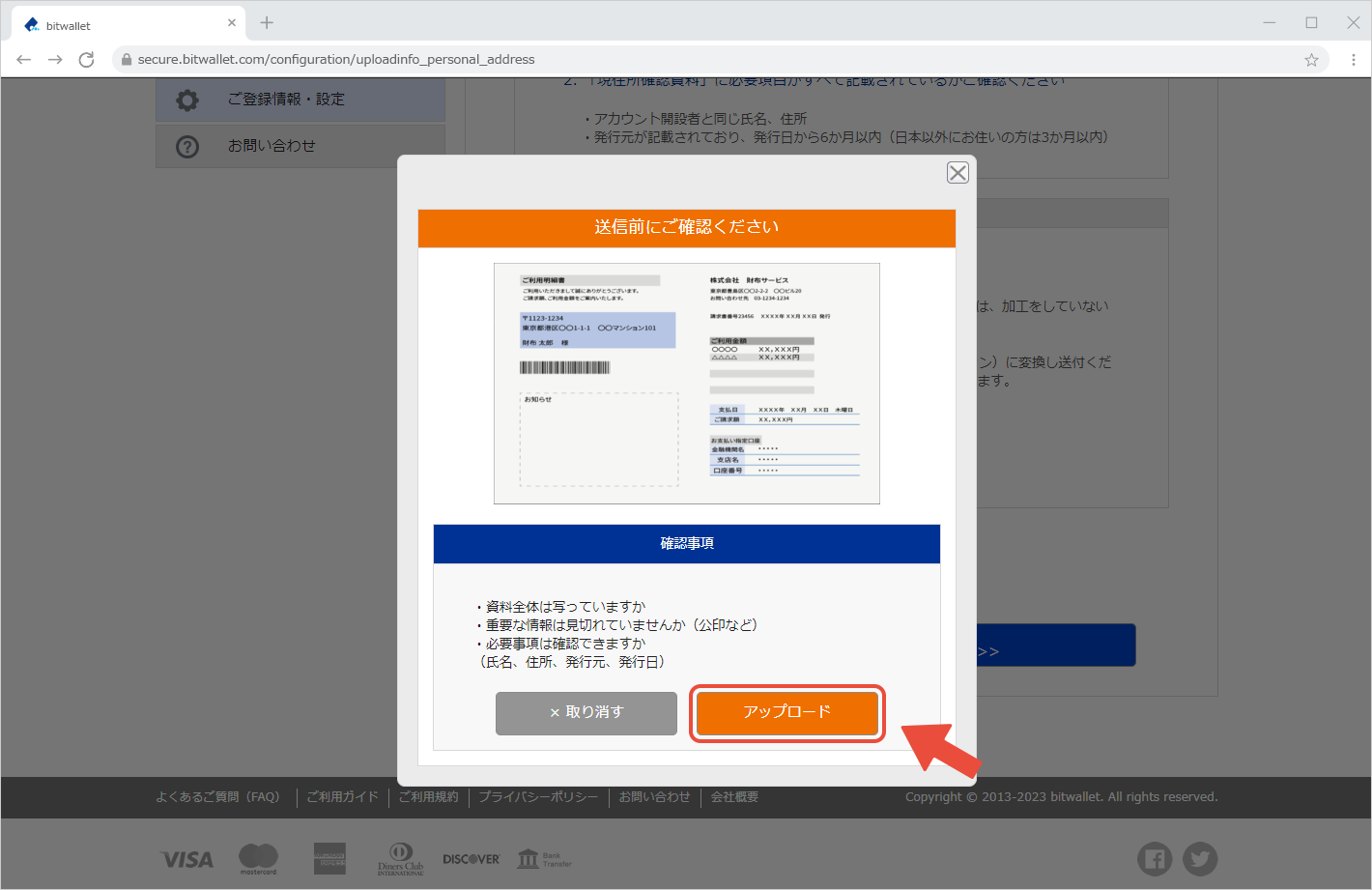

7. When the message “Complete” is displayed, the submission of the proof of current address is complete. Click “Close”.
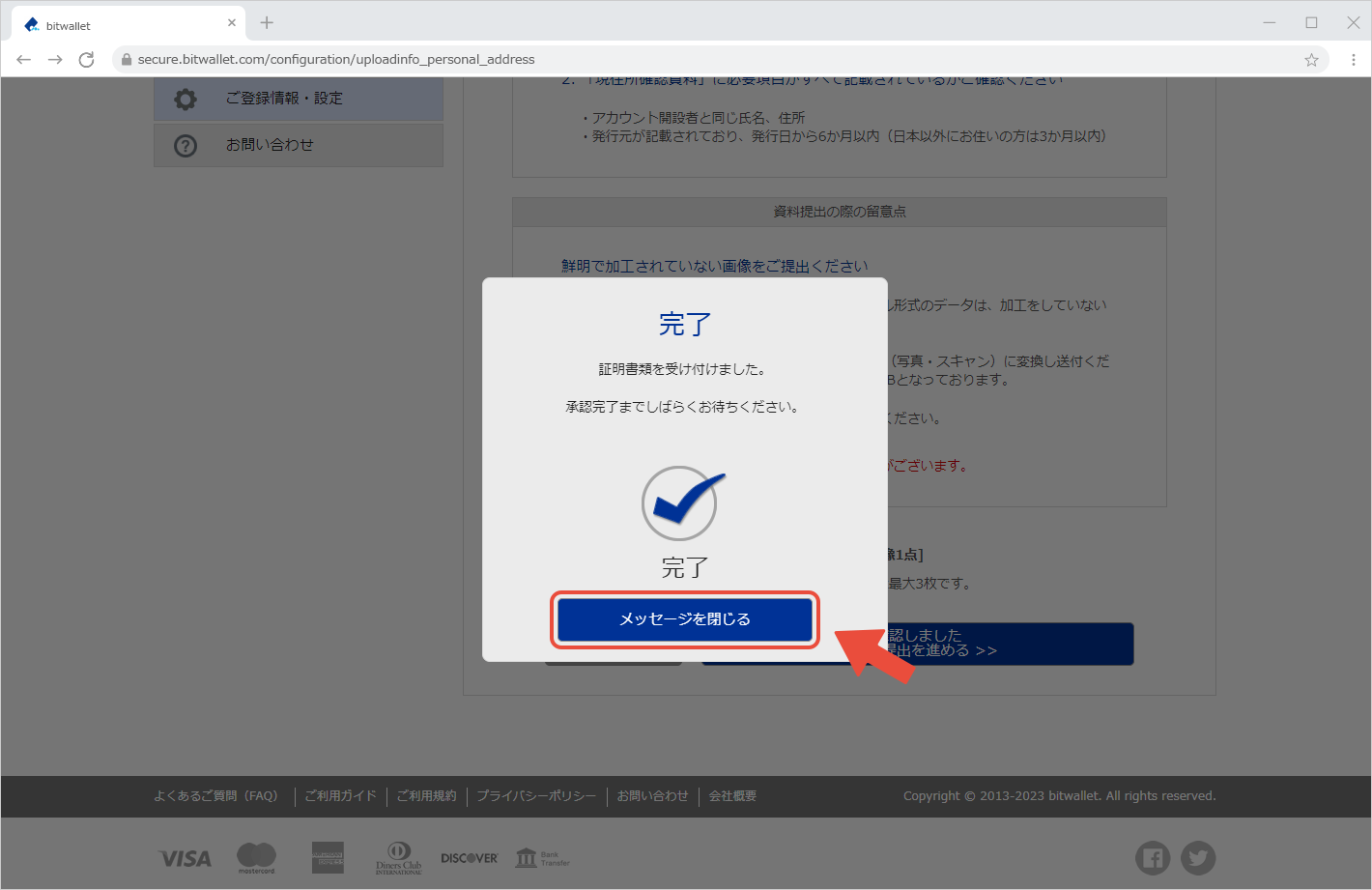

8. “Accepted” will be displayed when the certificate upload is completed.
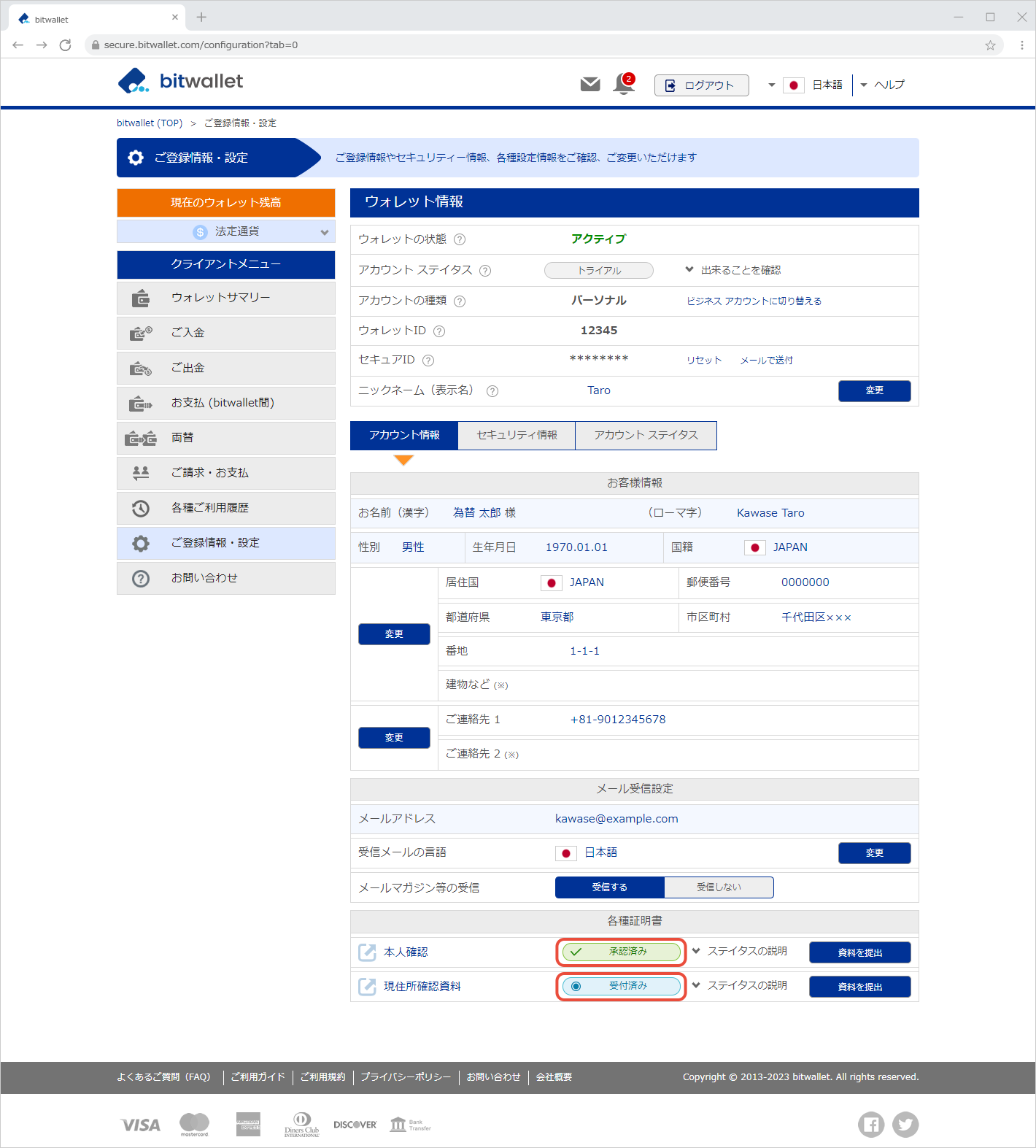

9. After submitting your documents, an email titled “Verification Documents Received” will be sent to your registered email address. The email will include the type of documents you submitted.
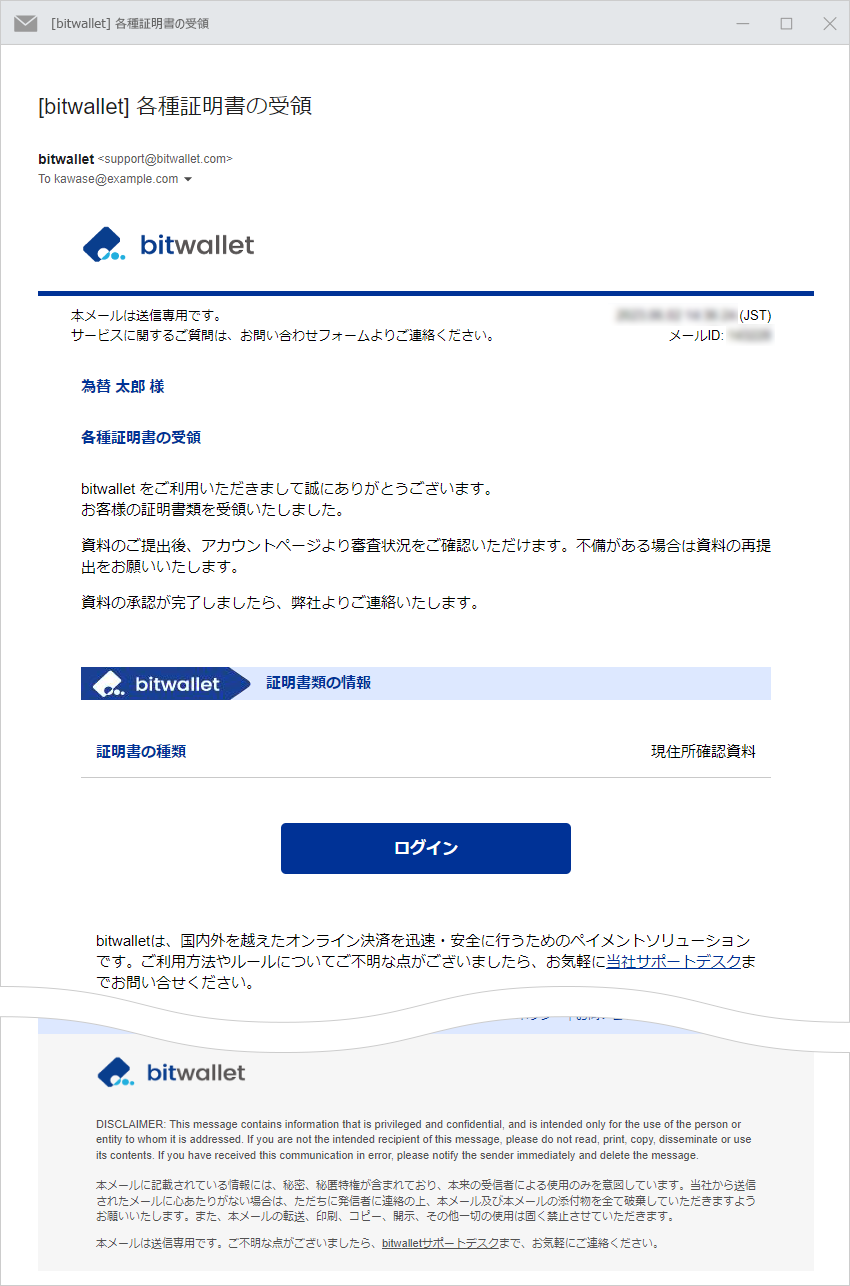
Click on “Status” under “Verification documents” to see your current status.