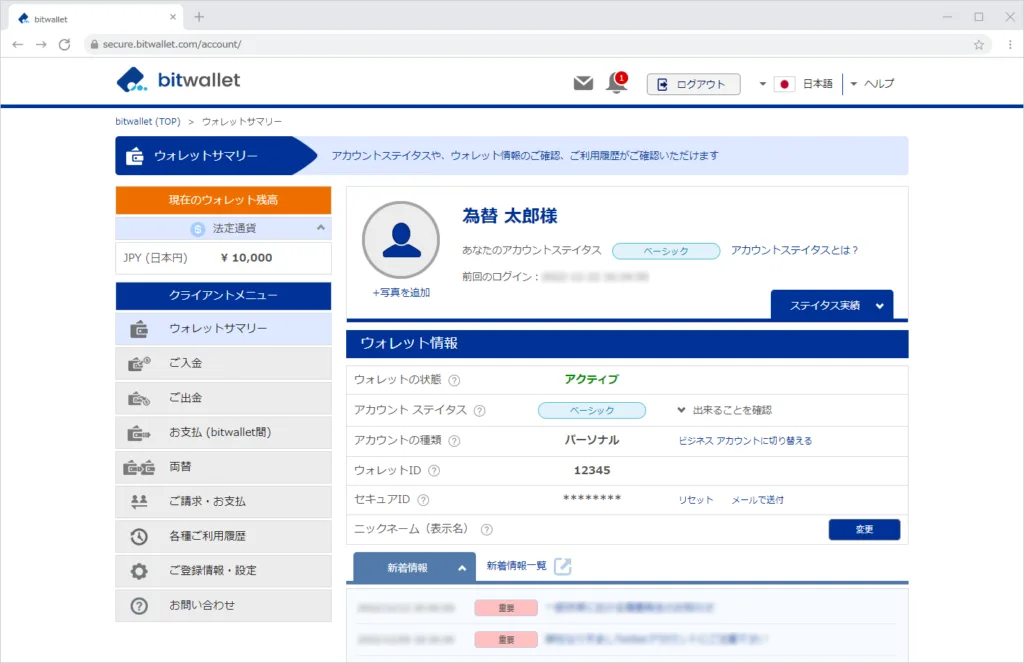Log in to bitwallet
When you use bitwallet, you will be logged in using the email address and password you registered when you opened your account.
In addition, to prevent unauthorized login by malicious programs, image authentication by Google reCAPCHA is also used.
This section explains the procudure for logging in to bitwallet.
1. Click “Sign In” in the upper right corner of the bitwallet page.
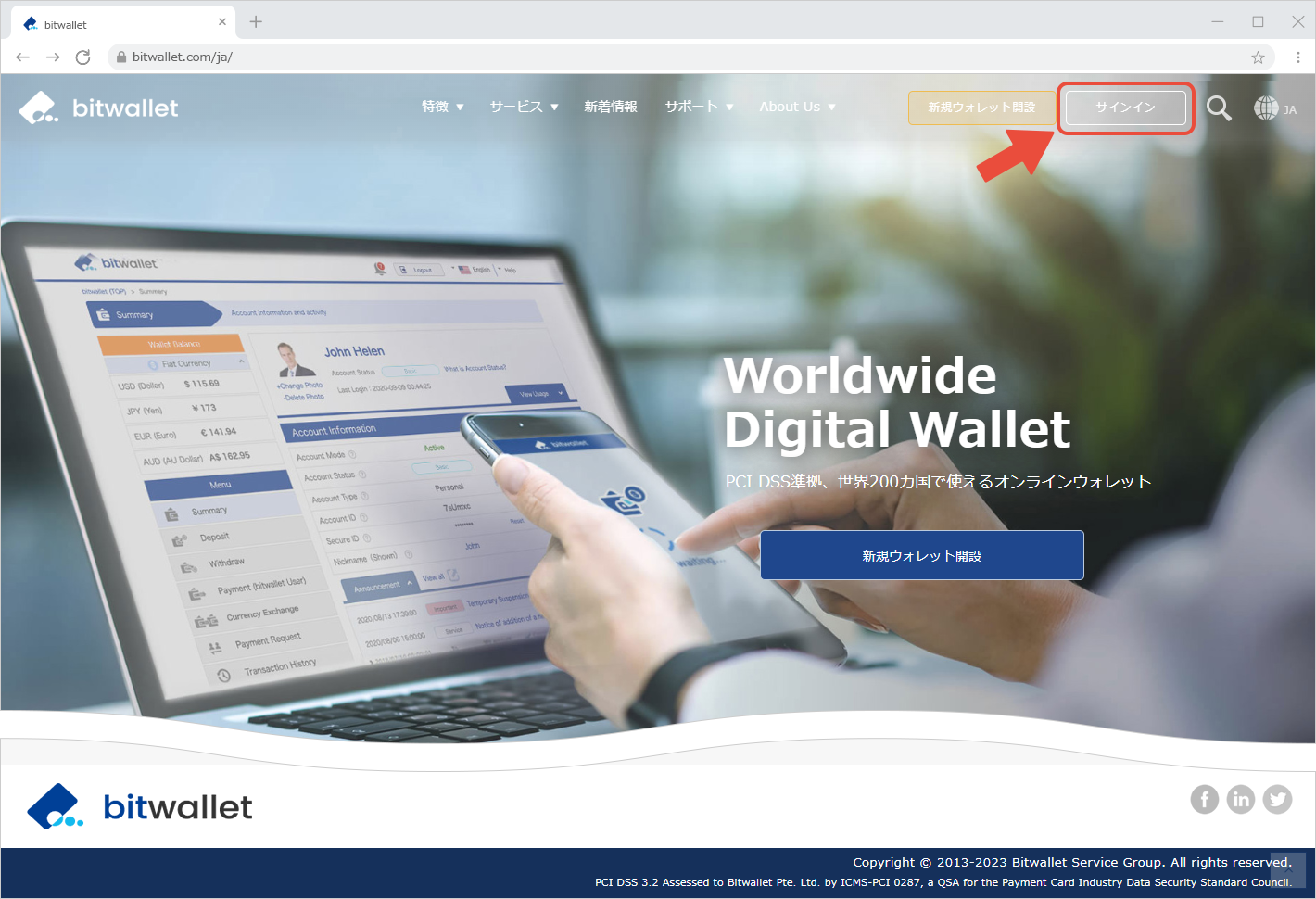

2. On the “Sign in” screen, enter the email address (①) and password (②) that you registered when you opened your account. In addition, check “I am not a robot” (③) and click “Login” (④).
If you check “Keep me logged in,” you can omit entering your email address and password the next time you log in.
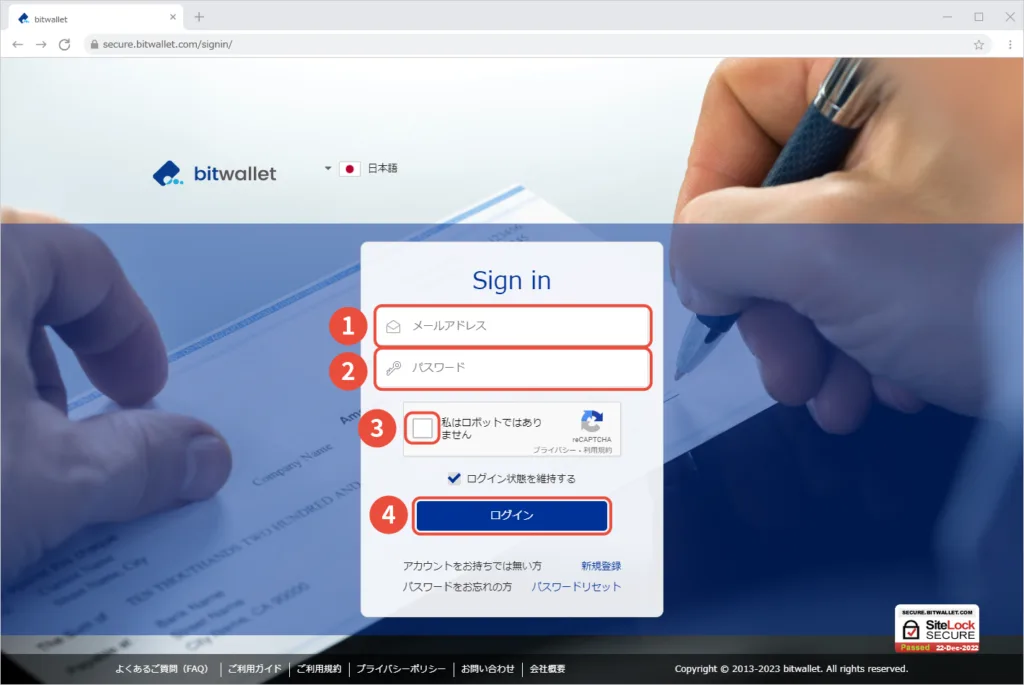
bitwallet uses Google reCAPTCHA image authentication.
Therefore, if you try to log in without checking “I am not a robot,” a “Please check reCAPTCHA” message will appear and you will not be able to log in.
If reCAPTCHA image verification does not work, please change to a different browser and try logging in again. Depending on your browser, image authentication may go smoothly.
Please note that repeated failures in image verification tend to make the conditions for judgment more severe.

3. If you have set up 2-Factor Authentication, the “2-Factor Authentication” screen will appear after the login screen. On the “2-Factor Authentication” screen, enter the “Authentication Code” (①) and click “Send” (②).
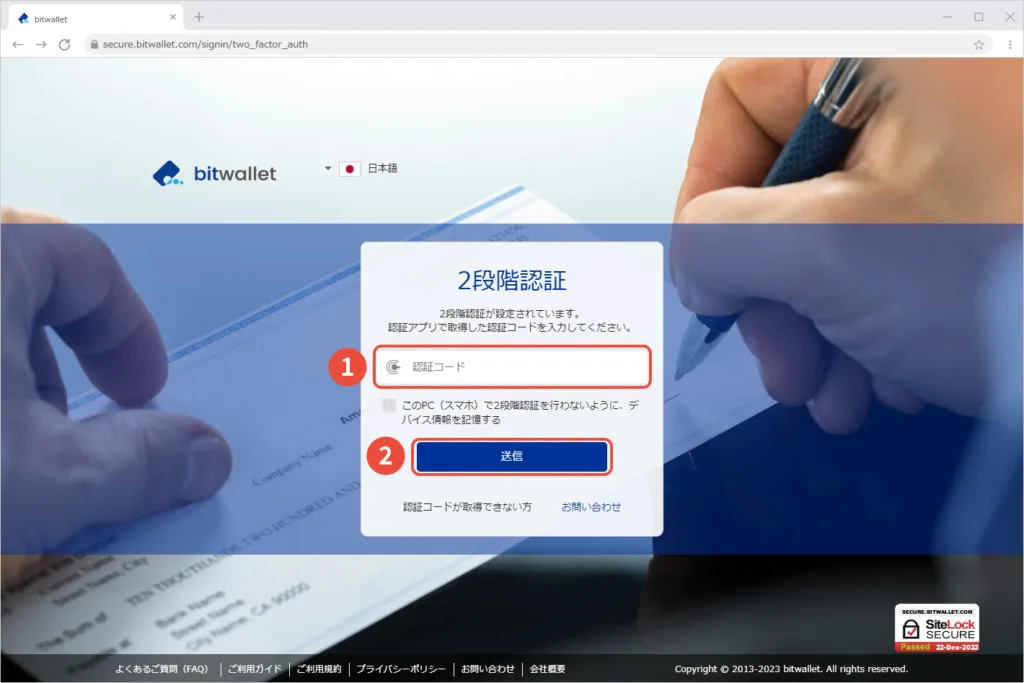
If you check “Remember me. Do not ask for the next 60 days.”, you can omit entering the 2-Factor Authentication when you log in next time on the same PC (smartphone). The device information is stored for 60 days.

4. Once you have logged in to bitwallet, the “Summary” will appear.