Set up 2-Factor Authentication
In order to provide a more secure environment for customers, bitwallet strongly recommends the use of 2-Factor Authentication. 2-Factor Authentication involves double-checking the password entered when logging in to bitwallet and entering the verification code issued by the verification app.
This section explains the procedure for setting up 2-Factor Authentication.
1. Select “Settings” (①) from the menu, and click “Change” (③) in “2-Factor Authentication settings” under “Security” (②).
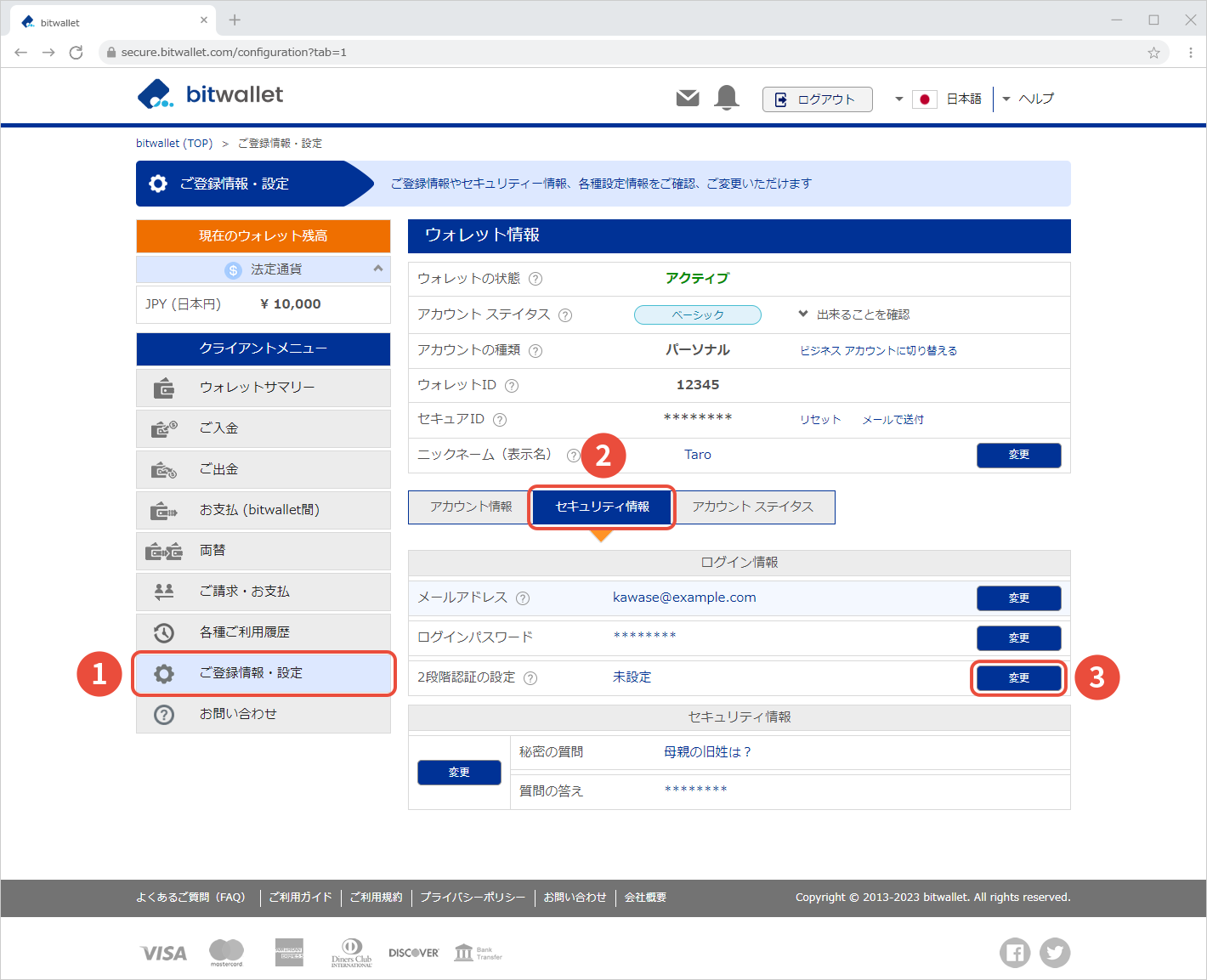

2. On the “2-Factor Authentication setting/change” screen, check “Enable” (①).
When “Security Verification” appears, enter your “Secure ID” (②) and click “Next” (③).
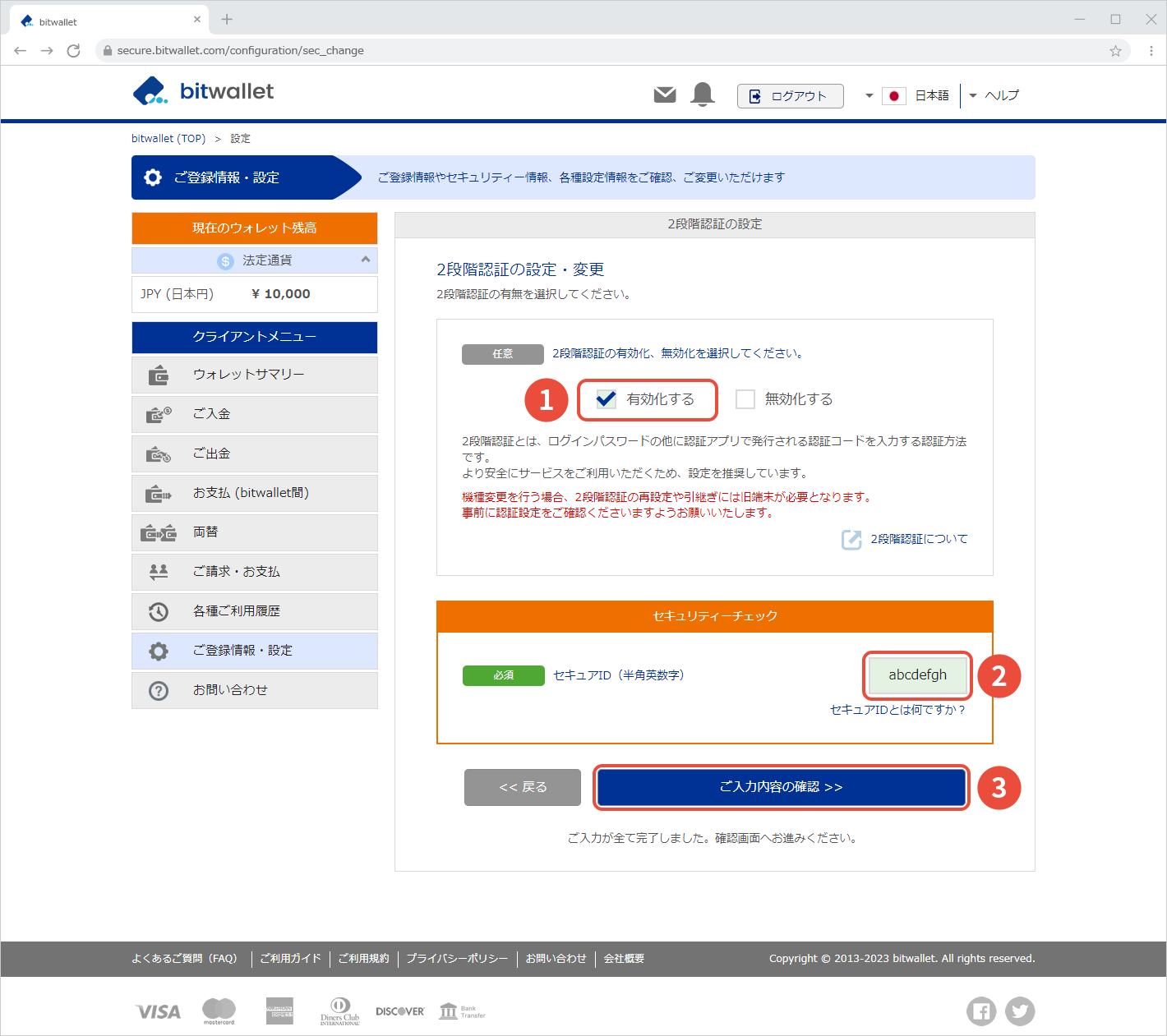

3. Install the authentication app on your smartphone and register your bitwallet account by reading the QR code or entering the “Secret key” displayed on the screen after launching the app. Enter the 6-digit authentication code (①) issued by the app and click “Save” (②).
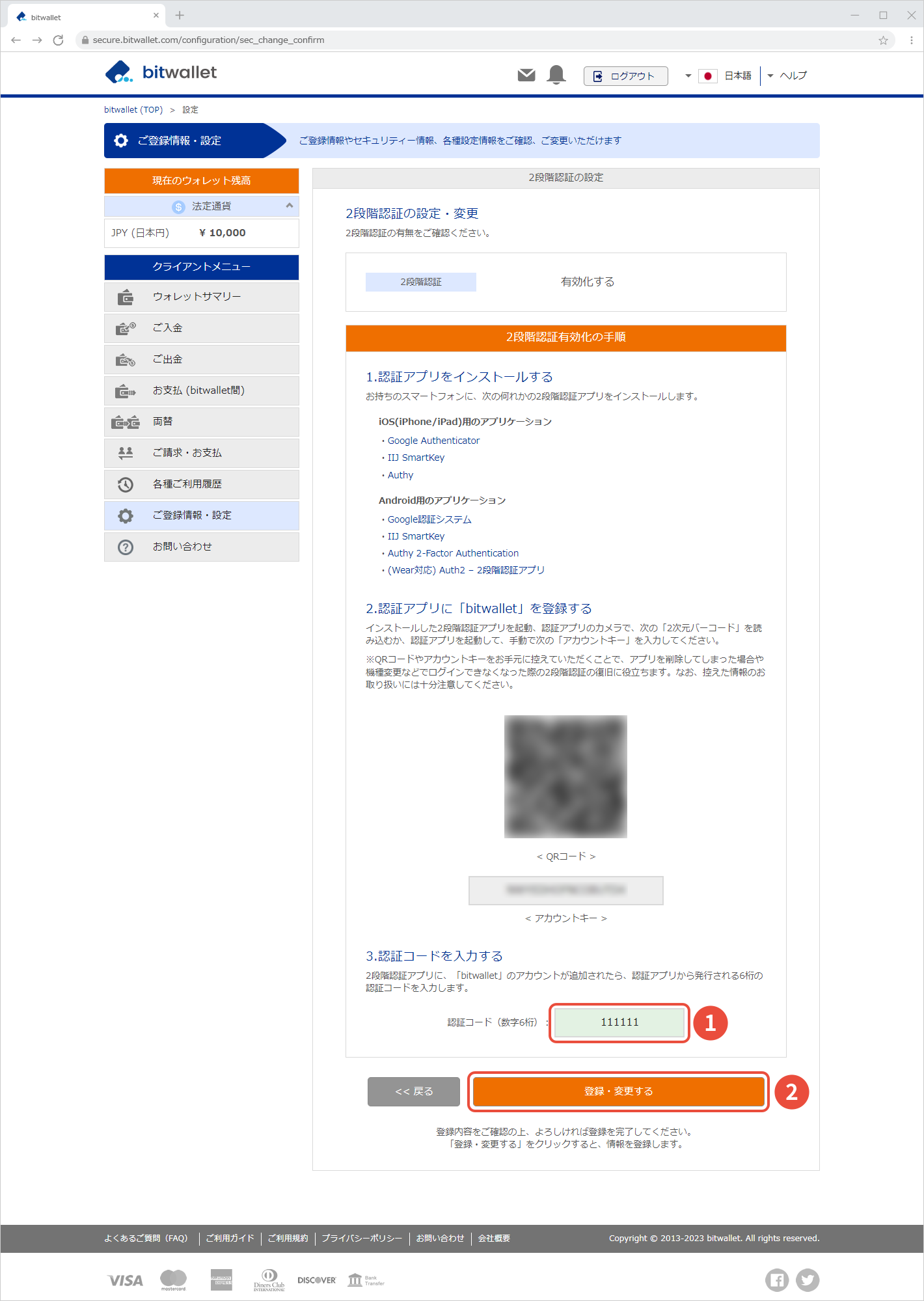

4. When the message “2FA is enabled” is displayed, the 2-Factor Authentication setting is complete. Click “Back to Top”.
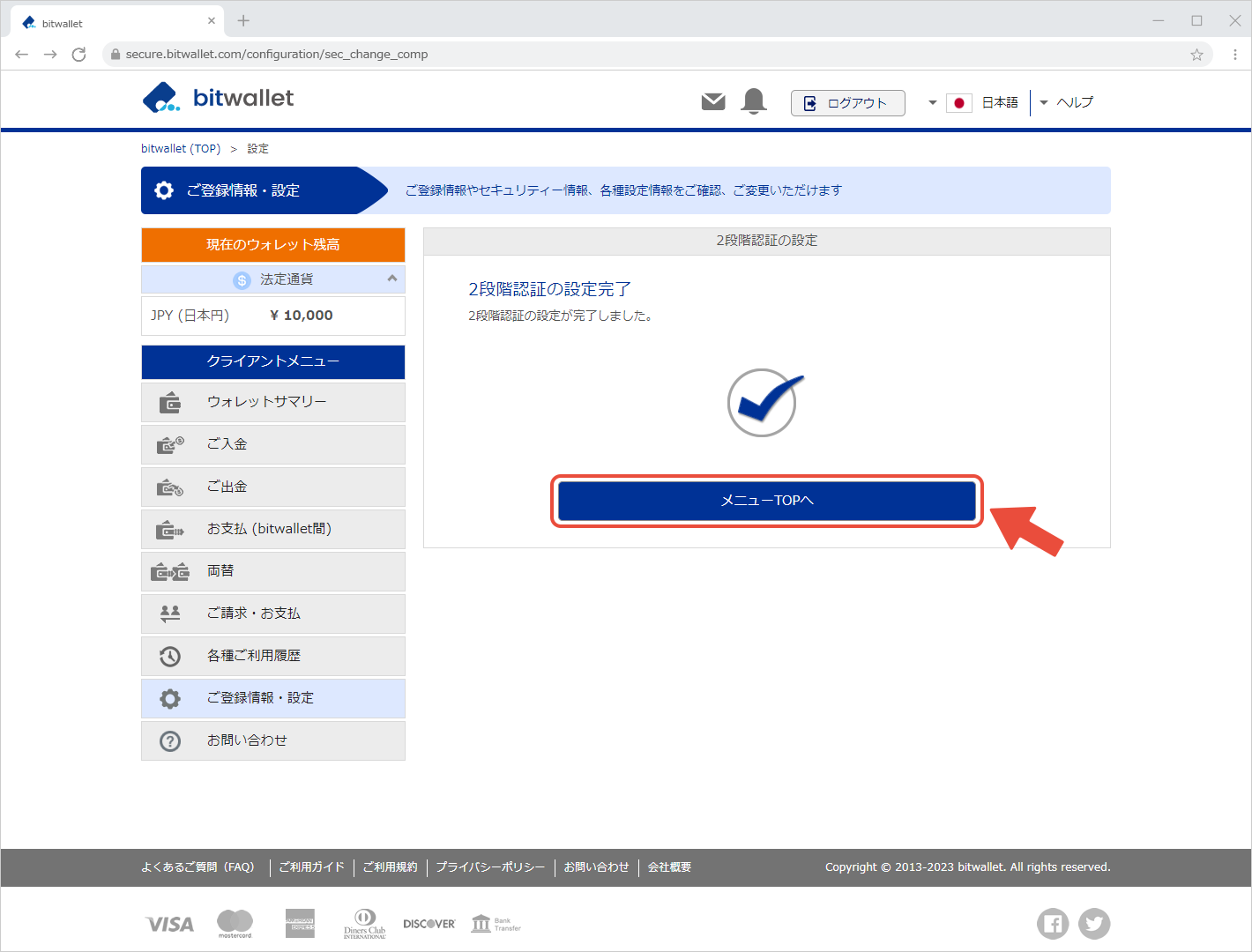

5. After completing the settings, an email titled “Two-factor Authentication (2FA) has changed” will be sent to your registered email address.
Please confirm that the “2-Factor Authentication status” in the email is “Activated”.
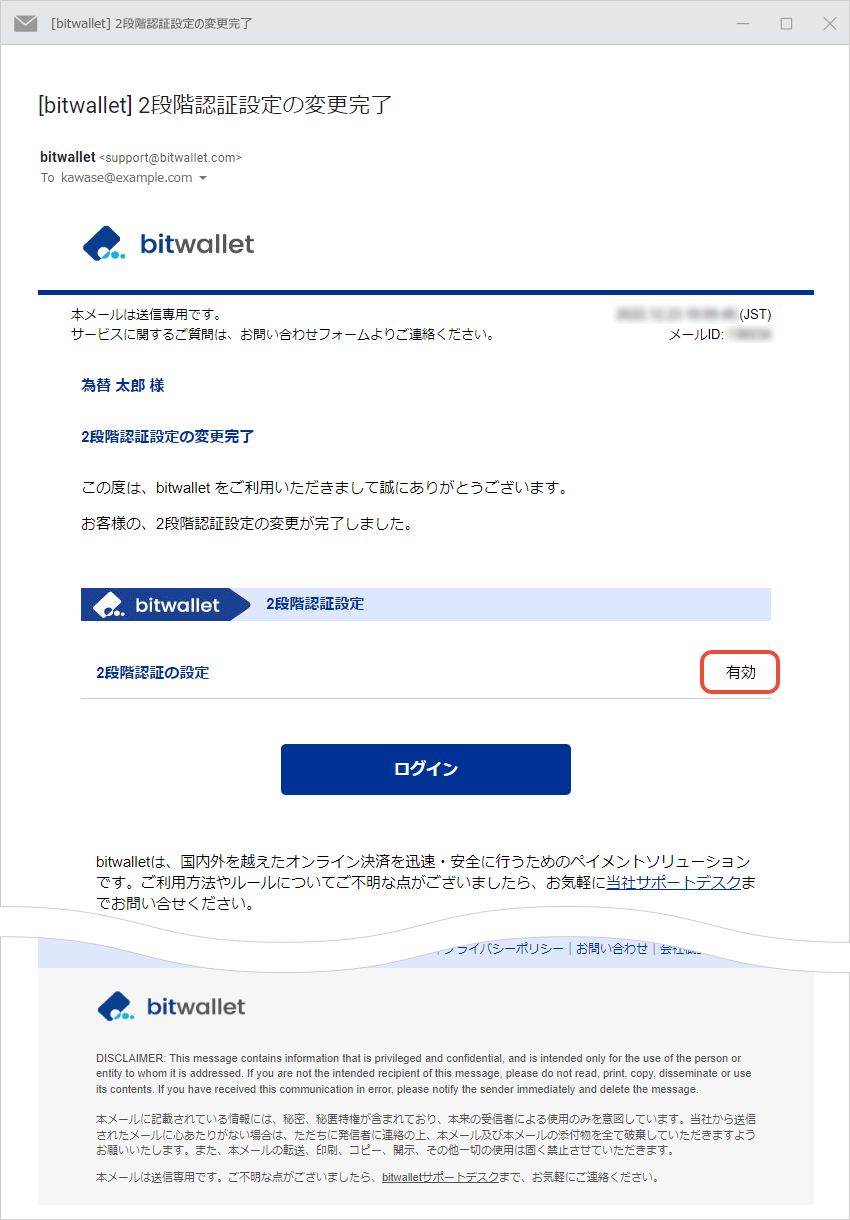
In bitwallet, you can set up 2-Factor Authentication for each operation in the advanced settings for 2-Factor Authentication.
Select “Settings” (①), then click “Advanced” (③) under “2-Factor Authentication” in “Security” (②).
Click “enable” to enable 2-Factor Authentication and “disable” to disable 2-Factor Authentication.
It is not possible to remove the 2-Factor Authentication setting for login.
